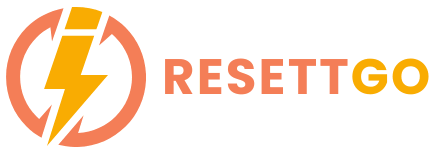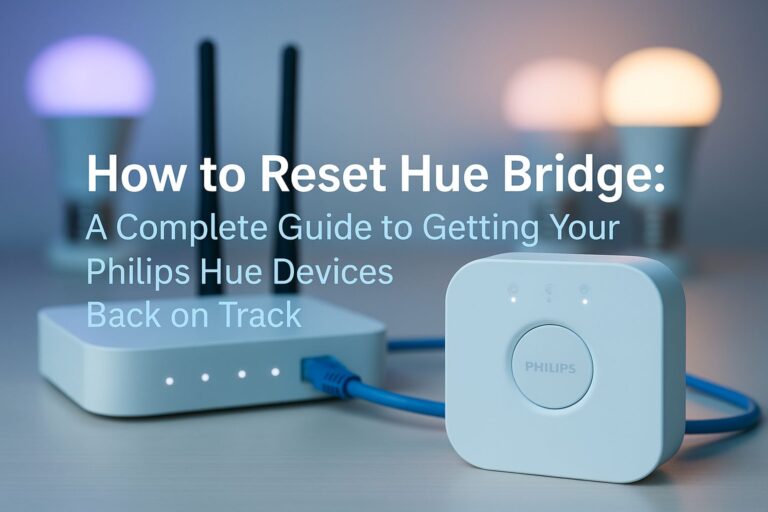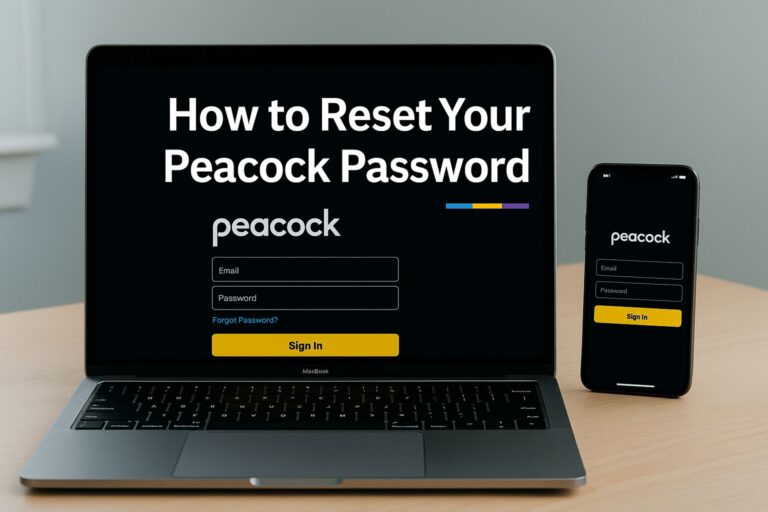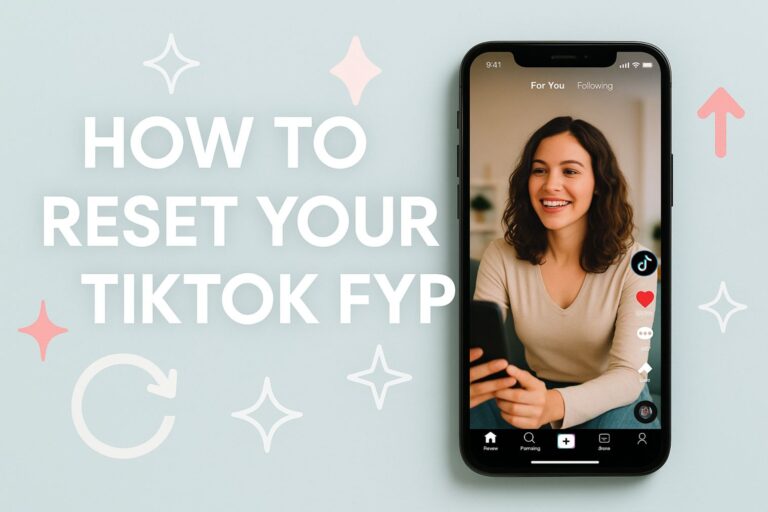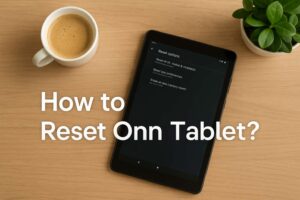We’ve all been there. Suddenly, your internet connection drops, and despite all your efforts, it just doesn’t seem to come back. Sometimes, resetting your Xfinity router is the easiest and quickest way to get things working again.
Whether you’re facing slow speeds, connection drops, or weird behavior from your modem, resetting it can often help resolve these issues.
In this guide, I’ll walk you through the process of resetting your Xfinity router, offer some troubleshooting tips, and explain when it’s time to call support. Ready? Let’s dive in!
Step-by-Step Guide: How to Reset Xfinity Router Using the Power Button
If your Xfinity router isn’t responding properly, resetting it manually can help restore its function. Here’s how to do it in just a few simple steps:
1. Locate the Power Button

Image Credit – TechTricks Zone
On most Xfinity routers, the power button is easy to find. It’s usually on the back or bottom of the device.
2. Unplug the Router

If there’s no power button, simply unplug the router from the wall outlet.
3. Wait for 30 Seconds to 1 Minute
After disconnecting the power, give the router a moment to reset. This brief wait helps the device clear its cache and refresh its connection.
4. Plug the Router Back In
Reconnect the power cable or press the power button again to turn the router back on.
5. Wait for the Router to Reconnect

You’ll notice the router lights blinking. This is normal. It can take a few minutes for the router to fully restart and reconnect to the network.
6. Check the Internet Connection
Once the lights stabilize, try reconnecting to your Wi-Fi. If everything is working, you’re good to go!
How to Reset Xfinity Router Using the Web Interface
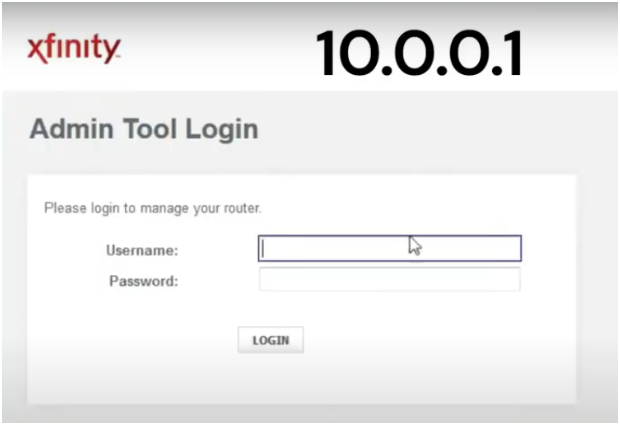
Sometimes, you might not have physical access to your Xfinity router, or maybe you just prefer managing it through your computer. Here’s how you can reset your Xfinity router via the web interface:
1. Log in to the Router
Open a browser and type http://10.0.0.1 into the address bar. You’ll be prompted to enter your login credentials (usually on the sticker at the bottom of the router).
2. Navigate to the Reset Option
After logging in, look for the option labeled “Reset” or “Reboot” in the router settings.
3. Confirm the Reset
Follow the prompts to confirm the reset. This may include re-entering your router password for security.
4. Wait for the Router to Restart
Just like the manual reset, the router will restart and begin reconnecting to the internet.
How to Reset Xfinity Router Using the Xfinity App
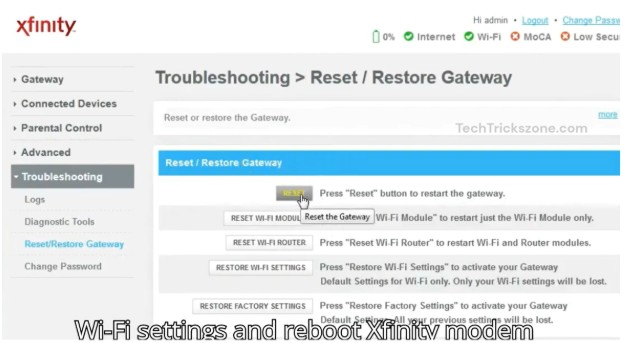
The Xfinity app makes managing your internet connection super easy. If you have it installed, resetting your router through the app is a breeze. Here’s how:
Download and Open the Xfinity App
If you don’t have the app, download it from the App Store or Google Play Store.
Sign Into Your Xfinity Account
Enter your Xfinity login credentials.
Select Your Modem or Router
From the dashboard, find your router or gateway under the “Devices” tab.
Choose “Restart Device”
Tap on the “Restart Device” button. This will trigger a reset without the need for physical access to the router.
Wait for the Process to Complete
The app will notify you once the router has restarted and is ready to use.
Troubleshooting Xfinity Router After Reset
If your Xfinity router still isn’t working after a reset, don’t worry. Here are some additional steps to take:
Check the Cables
Ensure that all cables (power, coaxial, and Ethernet) are securely connected. Loose or damaged cables can prevent your router from connecting properly.
Check the Modem Lights
Xfinity routers have lights that indicate the status. If any lights are blinking or red, this could indicate a problem with your service. Refer to your router’s user manual for an explanation of what each light means.
Move Closer to the Router
If your Wi-Fi signal is weak, try moving closer to the router to see if that helps with connectivity.
Factory Reset
If a soft reset doesn’t fix the issue, you may need to perform a factory reset. This will erase all your settings, so be sure to back up any important info first.
To perform a factory reset, press and hold the reset button (usually located at the back of the router) for 10–15 seconds. The router will return to its default settings.
How to Troubleshoot Xfinity Router Connection Issues
If you’re still facing issues after resetting your router, it could be due to external factors. Here are a few more steps to troubleshoot:
Check for Service Outages
Sometimes, the problem might not be with your router but with Xfinity’s service. Visit the Xfinity website or use the Xfinity app to check for any ongoing outages in your area.
Check for Firmware Updates
Outdated firmware can cause problems with your router. Check the router’s web interface to ensure you’re running the latest firmware.
Contact Xfinity Support
If none of these steps work, it may be time to contact Xfinity customer support. They can assist you with advanced troubleshooting or arrange a technician visit if necessary.
Frequently Asked Questions (FAQs)
How do I reset my Xfinity router without the app?
You can manually reset the router by pressing the reset button on the back of the device or by unplugging it and waiting for 30 seconds to 1 minute before plugging it back in.
What do the different Xfinity router lights mean?
The lights on your Xfinity router can indicate different statuses, like whether the connection is active or if there’s an error. Refer to your router’s user manual for specific details on what each light color means.
How do I fix a slow internet connection after resetting my Xfinity router?
Try moving closer to your router or restarting your device. If the problem persists, ensure that there are no external outages or consider contacting Xfinity support for further assistance.
How can I contact Xfinity customer support?
You can contact Xfinity customer support through the app, their website, or by calling their customer service hotline. They offer support for a wide range of technical issues.
Conclusion: When to Reset and When to Call Xfinity Support
Resetting your Xfinity router is a quick and easy way to fix common issues like slow speeds, dropped connections, or strange behavior. By following the steps outlined above, you should be able to troubleshoot most problems on your own.
However, if the reset doesn’t work or if you’re facing persistent issues, don’t hesitate to reach out to Xfinity customer support for further assistance.
Remember, a reset can clear up many issues, but if your router is still not performing well, it could be time for a more in-depth solution.