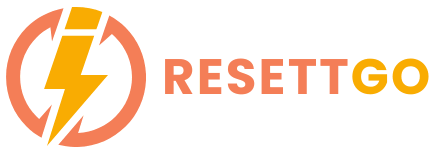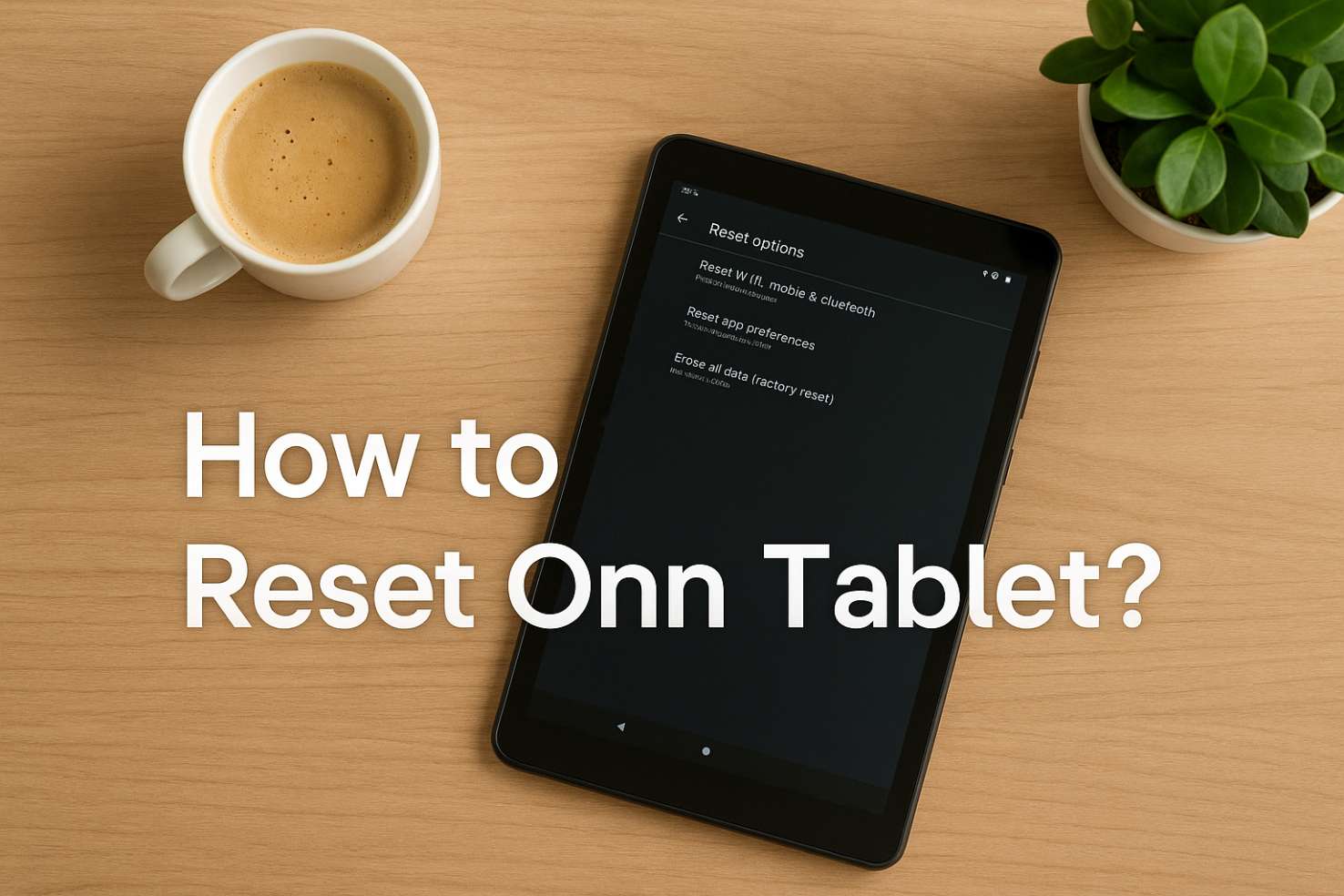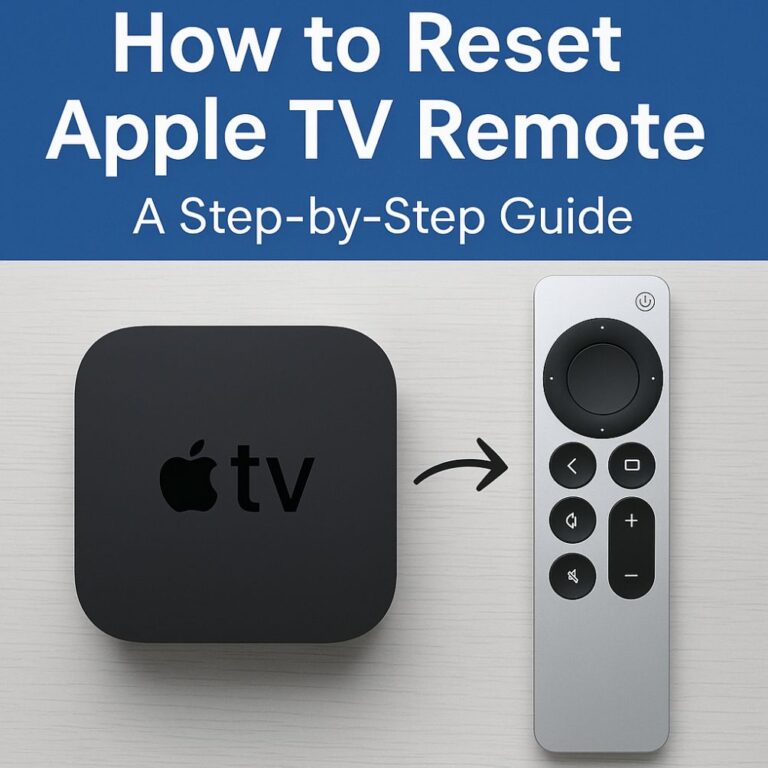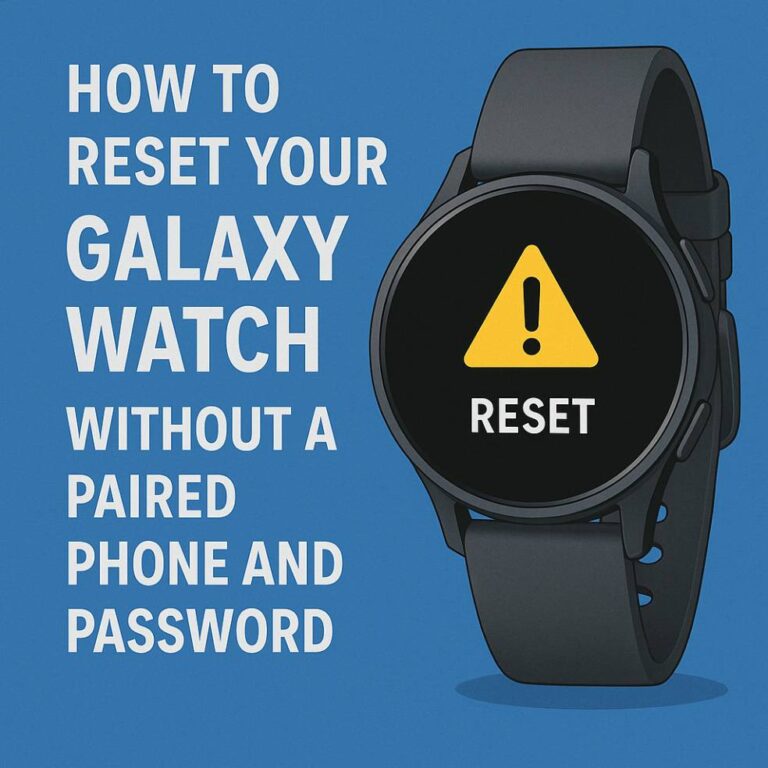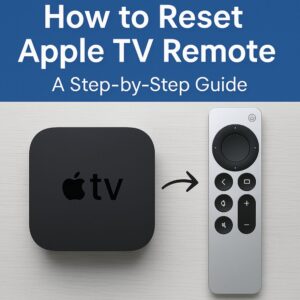The ONN tablet is an affordable and versatile device designed for everyday use. It offers a variety of features, including a large screen, powerful processors, and easy access to entertainment and productivity tools.
However, like any other device, it may encounter problems such as freezing, slow performance, or unresponsiveness that can be solved with a reset.
Why You Might Need to Factory Reset Your ONN Tablet
You might need to factory reset your Onn tablet if:
- It’s running slow or freezing frequently.
- Apps are crashing or malfunctioning.
- You’ve forgotten your password or lock screen credentials.
- You’re preparing to sell or give away your tablet and want to erase all personal data.
- You’re troubleshooting after an unsuccessful update.
Pre-Reset Considerations
What to Back Up Before Resetting Your Device
Before performing a reset, it’s essential to back up your data. You should back up:
- Contacts, messages, and call logs.
- Photos, videos, and other media.
- Documents and files.
- Apps and app settings (if supported).
- Any system settings or preferences that you might want to restore later?
You can back up your data using cloud services like Google Drive, Dropbox, or by transferring it to a computer.
Things to Consider Before Performing a Factory Reset
- Battery Level: Ensure your tablet is at least 50% charged before resetting.
- Backup: Make sure all important data is backed up, as a factory reset will erase all personal information.
- Recovery Plan: Have a recovery plan in place if something goes wrong during the reset.
Warning: Data Loss and How to Avoid It
A factory reset will delete all data stored on your device. This includes apps, personal files, and settings. Always ensure you have a backup to avoid losing any important information.
Step-by-Step Guide to How to Reset Onn Tablet?
Method 1: Using the Settings Menu
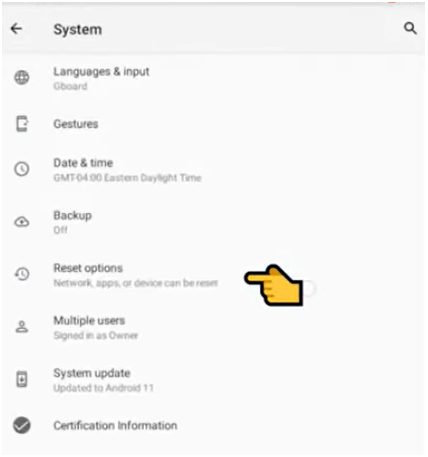
Image Credit – Creativesblock
- Go to Settings: Open the Settings app from the home screen.
- Navigate to System: Scroll down to System, then tap on Reset options.
- Select Factory Reset: Tap on Erase all data (factory reset) and follow the on-screen prompts to confirm.
Method 2: Performing a Hard Reset Using Hardware Buttons
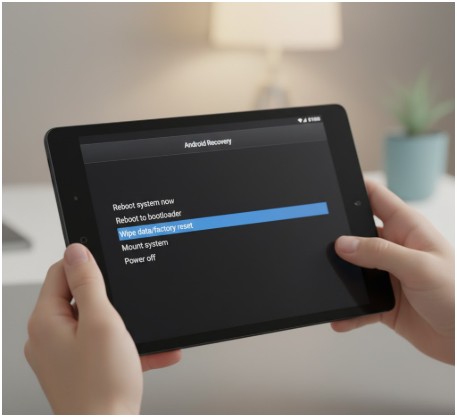
- Turn Off the Tablet: Press and hold the power button to turn off your Onn tablet.
- Enter Recovery Mode: Press and hold the Volume Up button and the Power button simultaneously until the recovery screen appears.
- Select Wipe Data: Use the volume buttons to select ‘Wipe data/factory reset,’ and then press the power button to confirm.
- Confirm the Reset: Select Yes to confirm the factory reset.
- Reboot: Once the reset is complete, select Reboot system now.
Method 3: Resetting from Recovery Mode (for Advanced Users)
- This method is ideal for users who have forgotten their password or cannot access the settings menu.
- Follow the same steps as the hard reset method, but note that it requires navigating through the recovery options.
How Do I Reset My Onn Tablet If I Forgot My Password?
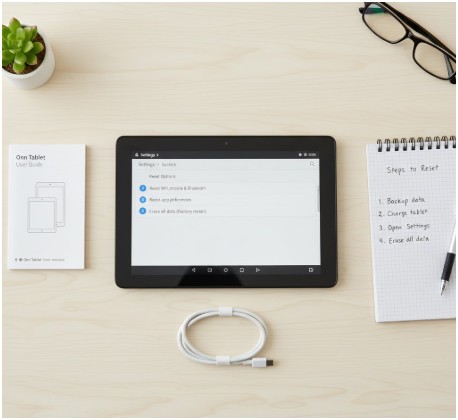
1. Using Google Account to Unlock and Reset the Device
If you’ve forgotten your password, you can use your Google account to unlock the device. After entering the wrong password several times, the option to log in with your Google account will appear.
2. Hard Reset Method: Button Combinations to Reset Without a Password
If you can’t log in with your Google account, perform a hard reset by pressing the Volume Up and Power buttons simultaneously to access recovery mode. This will wipe your device and remove the password.
Troubleshooting
What to Do If the Factory Reset Doesn’t Work
If your tablet is still experiencing issues after a factory reset, try the following:
- Perform another reset, ensuring all steps are followed correctly.
- Ensure your device’s software is up to date.
- Consult a technician if the device continues to malfunction.
Common Issues After Factory Resetting Your ONN Tablet
Some common issues after a factory reset include:
- The device is stuck in a boot loop.
- Some apps don’t restore properly.
- Device performance is still slow after the reset.
How to Recover Your Data After a Factory Reset (if applicable)
If you’ve backed up your data, you can easily restore it. Use cloud services like Google Drive to restore apps and contacts or transfer files back from your computer.
Additional Reset Methods
1. Using Android Device Manager to Remotely Reset
If you’ve lost your tablet or it’s locked, you can use Android Device Manager (Find My Device) to remotely reset your tablet.
2. Resetting via Recovery Mode for Locked Devices
If the tablet is locked, follow the recovery mode steps mentioned earlier to reset the device without logging in.
3. Reset via Third-Party Software (e.g., iToolab, Dr. Fone)
If you can’t access recovery mode or need additional support, third-party software like iToolab or Dr. Fone can help you reset your device.
Factory Reset Alternatives
1. Soft Reset: When You Don’t Want to Lose Your Data
A soft reset simply restarts the device without erasing any data. Use this method if your tablet is running slow but you don’t want to lose your data.
2. Resetting Specific Settings Without Wiping Data
If you just want to reset specific settings (like network settings or display preferences), go to Settings > System > Reset options and select the settings you wish to reset.
Security Considerations
1. Why Factory Resetting Can Help Protect Your Privacy
A factory reset removes all personal data from the device, which is essential when you’re selling or giving away your tablet. It helps protect your privacy by ensuring your data is erased.
2. How to Secure Your ONN Tablet After Reset
After resetting, ensure that you enable Find My Device, set a strong password, and activate two-factor authentication for added security.
Post-Reset Setup
1. Setting Up Your ONN Tablet After the Reset
Once your tablet has been reset, go through the setup process by selecting your language, connecting to Wi-Fi, and signing in to your Google account.
2. Restoring Your Backup Data
After setting up, restore your backed-up apps, contacts, photos, and other data from cloud storage or your backup device.
3. Installing Necessary Apps and Updates
Check for any software updates to ensure your tablet is running the latest version of Android. Install any essential apps and settings.
Conclusion
Resetting your Onn tablet is a straightforward process that can help resolve many issues, from freezing to forgotten passwords.
Whether you perform a soft reset or a factory reset, always back up your data beforehand to avoid losing important information. After resetting, follow the post-reset steps to restore your device and ensure it’s set up securely.