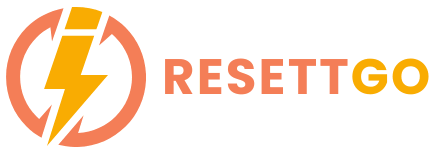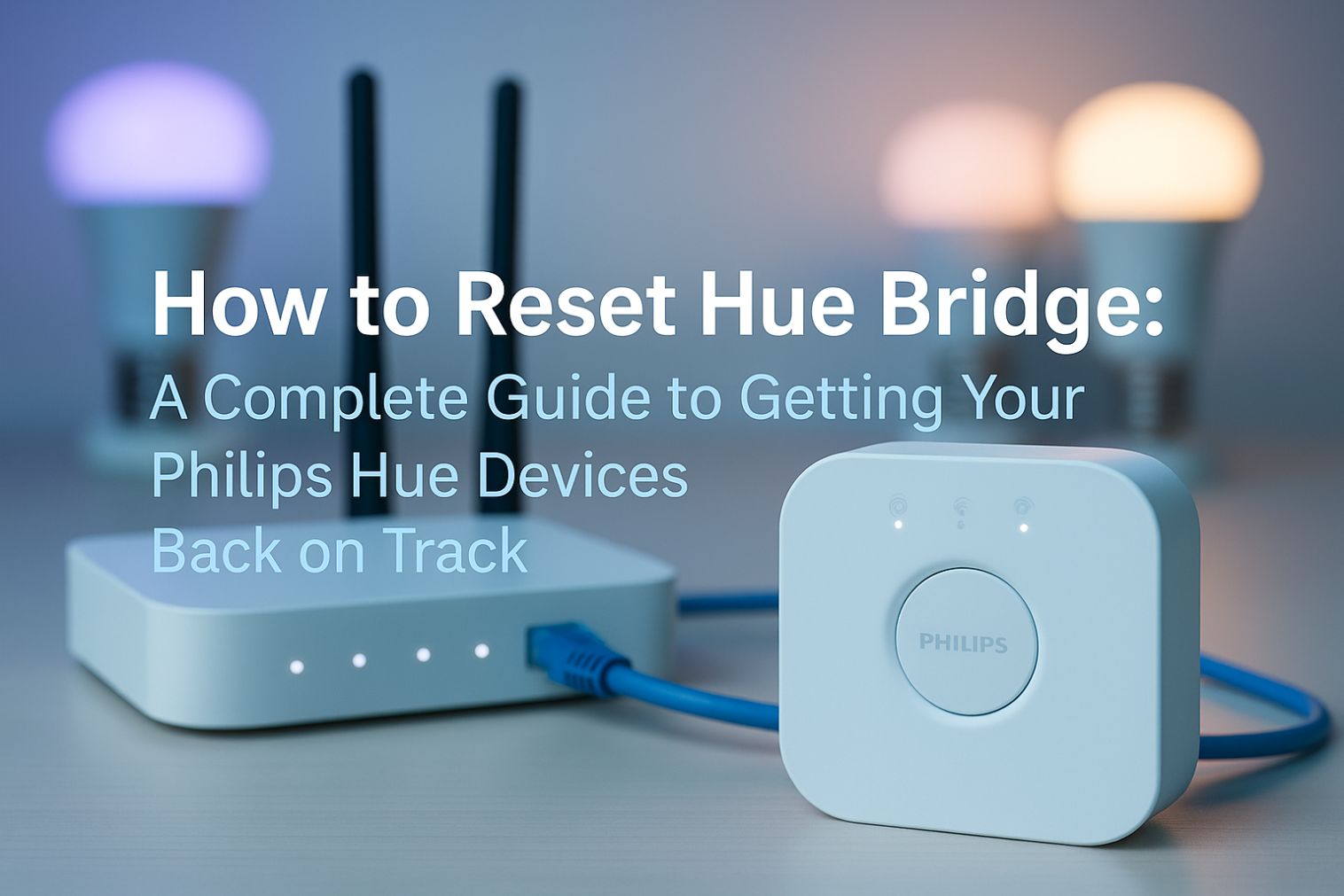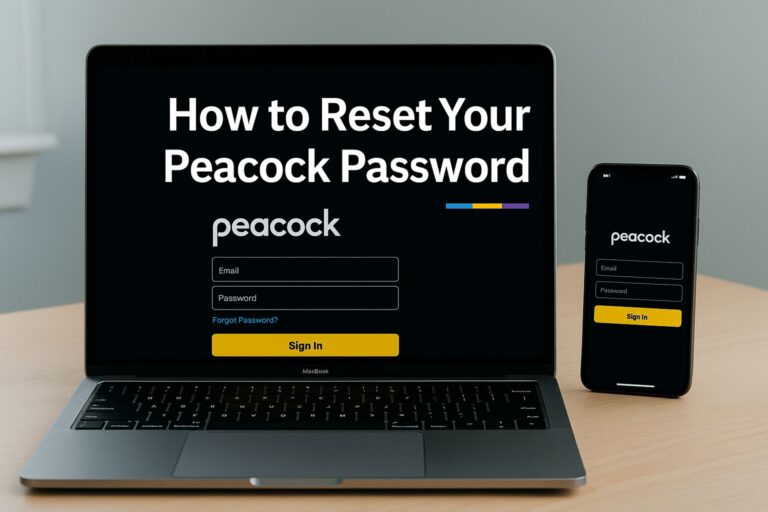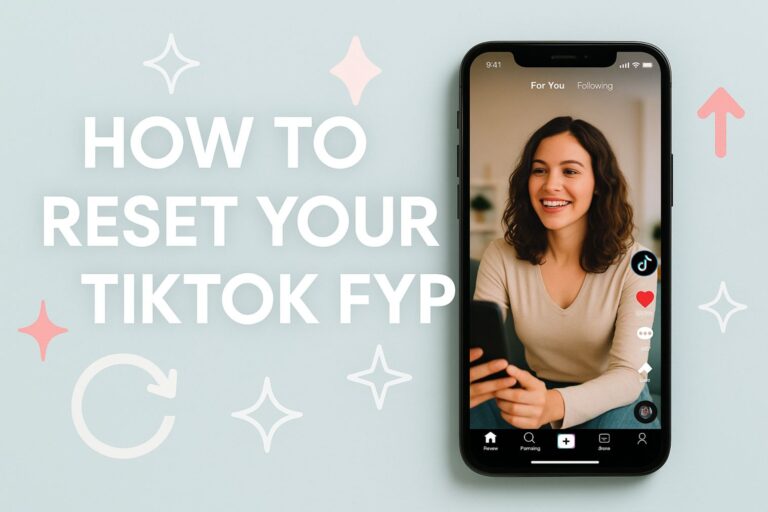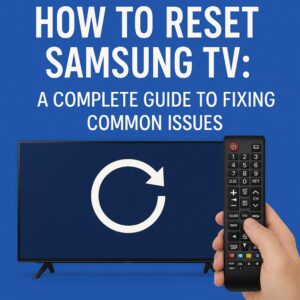If you’ve ever run into issues with your Philips Hue system, you’re not alone. Whether it’s unresponsiveness, connection problems, or just general glitches, sometimes a reset is the fastest way to get things back to normal.
In this guide, I’m going to walk you through how to reset your Hue Bridge so you can get your smart lighting system back up and running.
Plus, I’ll share some troubleshooting tips and alternative methods to make sure you’re covered no matter what situation you’re facing.
Let’s dive in!
What is a Philips Hue Bridge and Why Reset It?
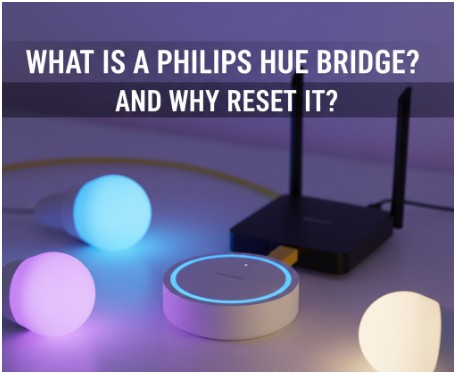
Before we get into the details of how to reset the Hue Bridge, it’s important to understand what it is.
The Hue Bridge acts as the central hub for your entire Philips Hue system, connecting your bulbs, switches, and other devices to your Wi-Fi network.
When things aren’t working right—whether it’s a slow response, disconnection, or issues adding new lights—the Hue Bridge reset can help solve the problem.
When to Reset the Hue Bridge
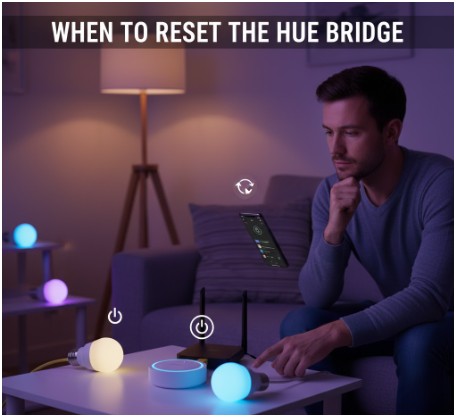
You may need to reset your Hue Bridge in the following situations:
- The bridge is unresponsive, and restarting doesn’t fix the issue.
- The Bridge is not recognizing your Hue bulbs or accessories.
- You’ve changed your Wi-Fi network and need to reconfigure the Bridge.
- You want to start fresh with a clean setup (e.g., moving to a new home or resetting after troubleshooting).
Now that you know why you might need to reset the Bridge, let’s get into the details of how to reset Hue Bridge effectively.
There are several methods you can use to reset the Philips Hue Bridge, and I’ll walk you through each one. Don’t worry—I’ll keep things simple!
Step-by-Step Guide: How to Reset the Hue Bridge
Method 1: Resetting the Hue Bridge via the Button
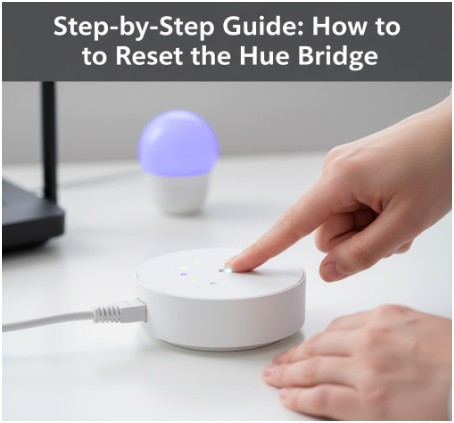
If your Hue Bridge is still powered on and you want to do a full factory reset, here’s the easiest way:
- Locate the Reset Button: On the back of the Hue Bridge, you’ll find a small reset button.
- Press and Hold: Press and hold the reset button for about 10-15 seconds. You’ll notice the lights on the Bridge will start flashing.
- Wait for the Reset: After releasing the button, the Bridge will go through the reset process. The lights will flash in a pattern, and eventually, they will turn solid, indicating the reset is complete.
This will return the Hue Bridge to its factory settings, erasing all previous configurations and setups. You’ll need to reconnect it to your network and re-pair your Hue bulbs and accessories.
Method 2: Resetting Using the Philips Hue App
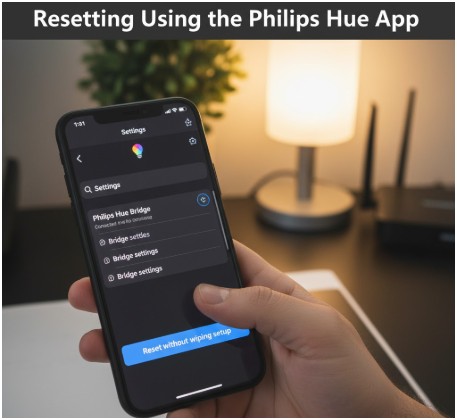
If your Hue Bridge is still operational but you’re facing issues, you might want to try using the Philips Hue app to perform a soft reset. While it won’t erase everything like a factory reset, it can help solve minor issues.
- Open the Hue App: Make sure your phone or tablet is connected to the same network as your Hue Bridge.
- Go to Settings: Tap the “Settings” icon in the app, then select “Bridge.”
- Choose Reset: If available, you’ll see the option to reset the Bridge without wiping everything. Follow the prompts to reset the connection.
This method won’t completely erase your setup, but it can help when the Bridge is not responding properly.
Method 3: Using Alexa or Google Assistant to Reset the Hue Bridge
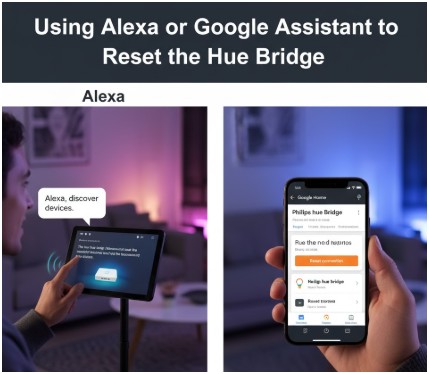
If you’re using Alexa or Google Assistant to control your Hue devices, you might also be able to reset the Bridge using voice commands. Here’s how:
Alexa:
- Say, “Alexa, discover devices.”
- If the Hue Bridge isn’t responding or connected properly, it will prompt you to reset or reconnect the device.
Google Assistant:
- Open Google Home and navigate to your Hue Bridge device.
- If needed, follow the prompts to reset or disconnect and reconnect the Bridge.
This method is great for quickly resetting the Hue Bridge without having to physically touch it.
Resetting the Hue Bridge Without the App: Alternative Methods
If you can’t access the Philips Hue app, there are still ways to reset the Hue Bridge manually.
Whether your phone or app isn’t working or you’re in a situation where you don’t have the app available, you can rely on the physical button reset method or reset using Alexa/Google Assistant as mentioned earlier.
Common Issues After Resetting and How to Fix Them
Even after resetting your Hue Bridge, you might run into a few bumps along the way. Here are some common issues you may face and how to troubleshoot them:
1. Bridge Won’t Connect to Wi-Fi
- Solution: Double-check your Wi-Fi network settings. Make sure the Bridge is within range of your router, and ensure your Wi-Fi password is correct. If needed, restart your router and try again.
2. Hue Lights Not Responding
- Solution: After a reset, you may need to re-pair your Hue bulbs with the Bridge. Go into the app and follow the pairing instructions to get them connected.
3. Alexa or Google Assistant Not Finding the Bridge
- Solution: Re-enable the Hue skill in Alexa or reconnect the Hue Bridge in Google Assistant. Sometimes voice assistants need a refresh after a reset.
FAQs: Resetting and Reconnecting Your Philips Hue Devices
How do you restart the Hue Bridge?
To restart the Hue Bridge, simply unplug it from the power source, wait for about 10 seconds, and then plug it back in.
The Bridge will reboot and reconnect to your network automatically. If it doesn’t reconnect, follow the steps to reset it.
How do I reconnect my Hue Bridge?
To reconnect your Hue Bridge, ensure that the Bridge is plugged in and connected to your router. Then, open the Philips Hue app on your phone or tablet.
The app should automatically detect the Bridge. Follow the on-screen instructions to complete the connection process. If the Bridge is not detected, you may need to reset it and reconnect it to your network.
How do I manually reset my Hue?
To manually reset your Hue Bridge, press and hold the reset button on the back of the device for about 10–15 seconds.
The lights on the Bridge will flash, indicating that the reset is in progress. Once the reset is complete, the Bridge will return to factory settings.
You will need to reconnect it to your network and re-pair your Hue bulbs.
How to factory reset Hue Go?
To factory reset your Philips Hue Go, press and hold the button on the base of the light for about 10–15 seconds until the light flashes.
This indicates that the Hue Go has been reset to its factory settings. You can then reconnect it to the Hue Bridge or the Hue app.
How do I reset my Philips Hue switch module?
To reset your Philips Hue Switch Module, press and hold the reset button on the module for about 10 seconds.
The LED light on the module will flash, signaling that it has been reset. Once reset, you can pair it again with your Hue Bridge or use it with the Hue app.
Conclusion: Getting Your Philips Hue Devices Back on Track
Now that you know how to reset the Hue Bridge, you should be able to get your Philips Hue system working smoothly again.
Whether you choose to reset using the physical button, the app, or voice assistants, these steps will help you troubleshoot and restore your smart lighting setup.
Remember, if you run into any issues along the way, refer to the troubleshooting tips and FAQs to resolve them quickly.
By following this guide, you’ll be well on your way to a fully functional and responsive Philips Hue system in no time. Happy lighting!