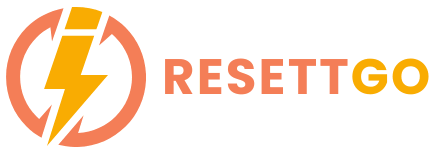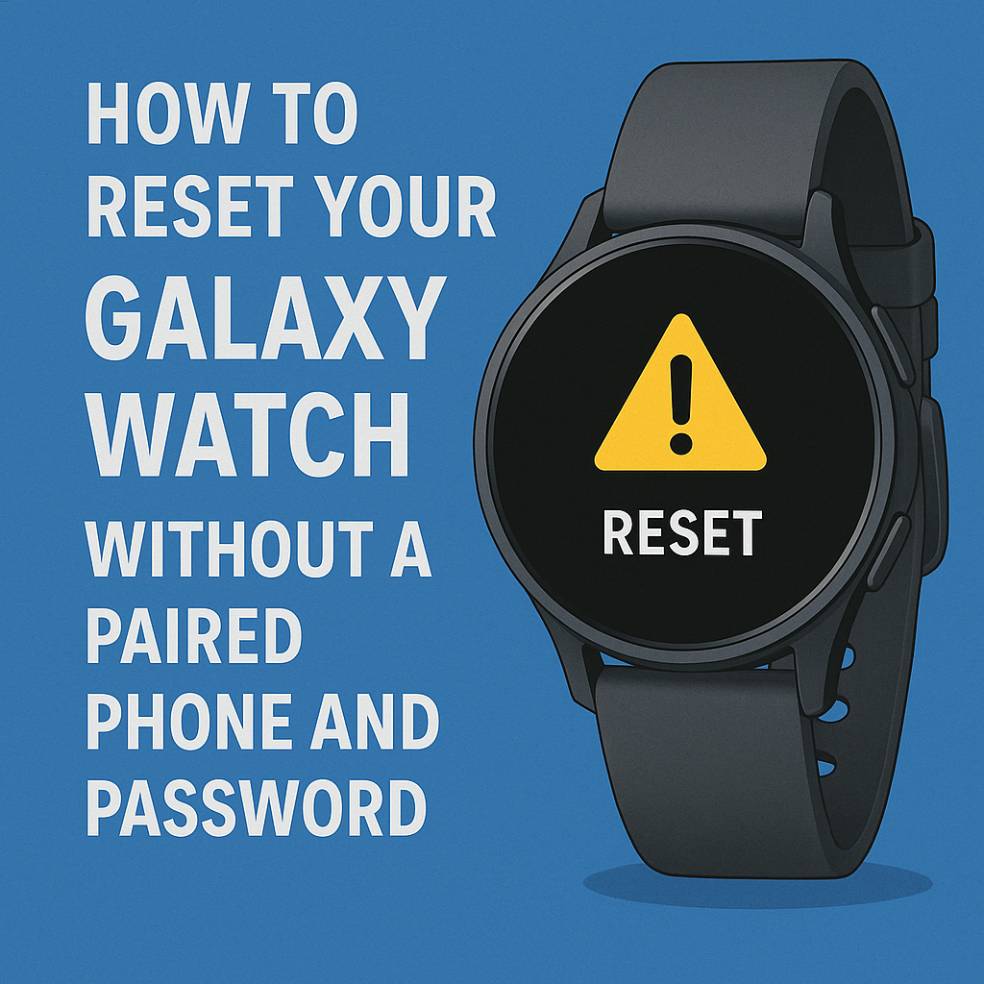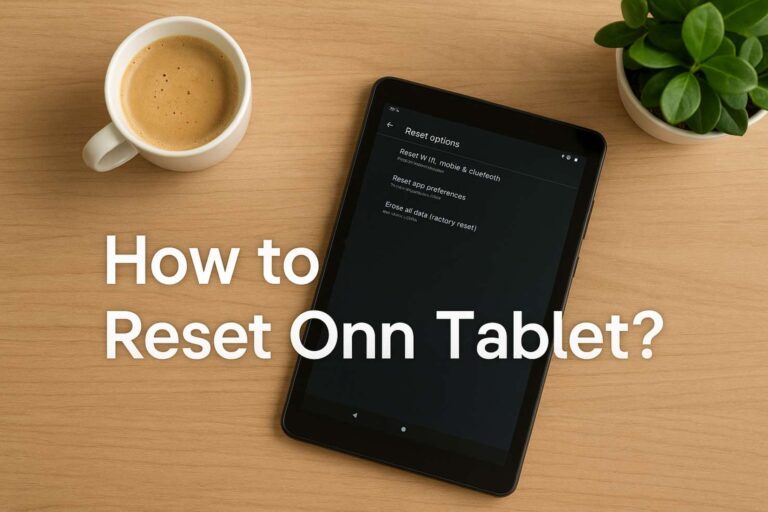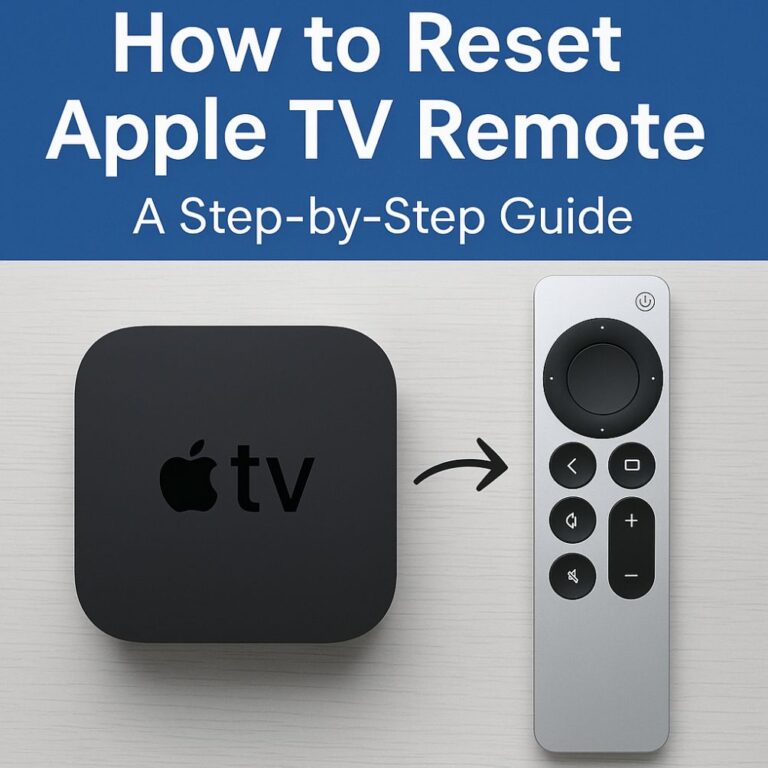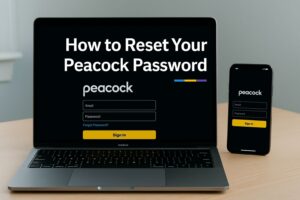If you’re experiencing issues with your Samsung Galaxy Watch, resetting it could be the solution. Whether your watch isn’t syncing properly, you’ve forgotten the password, or you simply want to start fresh, a reset can help.
In this guide, I’ll walk you through the process of resetting your Galaxy Watch without a paired phone or password. I’ll cover everything from basic resets to dealing with forgotten passwords, and I’ll provide troubleshooting tips to ensure the process goes smoothly.
Why You Might Need to Reset Your Galaxy Watch
There are a few common reasons why you might need to reset your Galaxy Watch:
- Performance issues: Sometimes, your Galaxy Watch may start lagging or freezing. A reset can help fix these issues.
- Syncing problems: If your watch isn’t syncing with your phone, resetting it can often solve the problem.
- Forgotten password: If you’ve forgotten the password to your Galaxy Watch and can’t access it, a reset is the only option.
- Preparing to sell or give away the watch: A factory reset ensures that all your personal data is wiped before handing over the device.
No matter the reason, resetting your Galaxy Watch can help restore its functionality. Let’s dive into how to reset your Galaxy Watch without a paired phone or password.
What Does Resetting Your Galaxy Watch Do?
Before we start, it’s important to understand what a reset actually does. When you reset your Galaxy Watch, you are essentially returning it to its factory settings. This means:
- All apps, data, and personal settings will be erased.
- Your watch will no longer be paired with any devices.
- You’ll need to set up the watch again, as if it were brand new.
There are two types of resets you can perform: soft reset and hard reset.
- Soft reset: This involves restarting your watch, which is useful if it’s frozen or unresponsive.
- Hard reset (Factory reset): This will completely wipe all data from your watch and restore it to its default settings.
How to Reset Your Galaxy Watch Without a Paired Phone
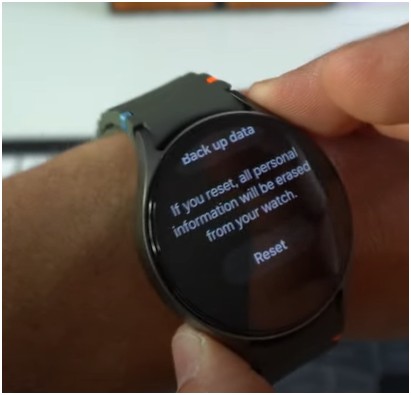
Image Credit – Serg Tech
If you can’t access the paired phone, don’t worry—there’s still a way to reset your Galaxy Watch. Here’s a step-by-step guide to performing a hard reset directly from the watch:
- Power off the Galaxy Watch: Press and hold the Power button until the power options appear. Select Power Off, then tap OK.
- Enter Recovery Mode: Press and hold the Power button and Back button simultaneously for about 10-15 seconds. When the Galaxy Watch logo appears, release both buttons.
- Navigate to the Reset Option: Use the Power button to navigate to the Wipe Data/Factory Reset option. Press the Power button to select it.
- Confirm the Reset: Select ‘Yes’ to confirm that you want to reset the watch to its factory settings.
- Wait for the Reset to Complete: Your watch will automatically begin the reset process. This may take a few minutes. Once complete, the watch will restart and be returned to its factory settings.
Now your Galaxy Watch has been reset without needing a paired phone. If you face any issues during this process, try restarting the watch and repeating the steps.
Here is a video tutorial:
How to Reset Galaxy Watch Without a Password

Image Credit – Serg Tech
If you’ve forgotten the password to your Galaxy Watch and can’t unlock it, performing a hard reset is the only solution. Here’s how to do it:
- Power off your Galaxy Watch: Follow the steps outlined above to turn off the device.
- Enter Recovery Mode: Press and hold both the Power button and Back button for 10-15 seconds. Release the buttons when the Galaxy Watch logo appears.
- Navigate to the Reset Option: Once in recovery mode, use the Power button to scroll to Wipe Data/Factory Reset.
- Confirm the Reset: Select Yes to erase all data and reset the watch.
- Complete the Reset: Wait for the process to finish, and your Galaxy Watch will be reset to factory settings.
Now, your watch will no longer have a password, and you can set it up again as a fresh device.
How to Reset Your Galaxy Watch Using the Samsung Wearable App
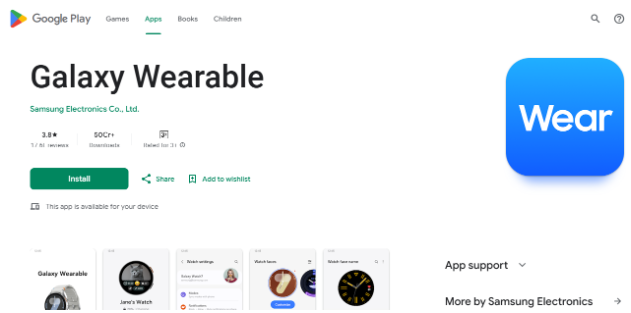
Image credit – Google Play
If you still have your phone but the watch isn’t connecting properly, you can reset the Galaxy Watch using the Samsung Wearable app. Here’s what you need to do:
- Open the Samsung Wearable App: Launch the Samsung Wearable app on your phone.
- Select Your Galaxy Watch: Tap on your Galaxy Watch in the app to access its settings.
- Navigate to General Settings: In the app, tap on “General” and scroll to find the “Reset” option.
- Confirm the Reset: Tap Reset, and then confirm that you want to erase all data from the watch.
- Complete the Reset: The watch will reset automatically, and you will need to pair it with your phone again.
What to Do After Resetting Your Galaxy Watch
Once you’ve reset your Galaxy Watch, it’s time to set it up again:
- Pair the watch with your phone: Open the Samsung Wearable app and follow the prompts to pair your watch with your phone.
- Restore any backed-up data: If you’ve previously backed up your watch to the cloud, you can restore your apps and settings.
- Customize your settings: You can now personalize the watch with your preferred settings, apps, and notifications.
Troubleshooting Common Issues
If your Galaxy Watch won’t reset or if you encounter errors during the process, here’s what to do:
- Watch won’t power off: If the watch isn’t responding, hold the Power button for 10-15 seconds to force a restart.
- Watch doesn’t reset: If you can’t get into recovery mode, try using the charging dock and then repeat the reset process.
Final Thoughts about how to reset your Galaxy Watch
Knowing how to reset your Galaxy Watch can save you from frustration when dealing with syncing problems, forgotten passwords, or performance issues.
Whether you’re using the physical buttons, the Samsung Wearable app, or resetting without a paired phone, the process is straightforward.
Don’t forget to back up your data before resetting to avoid losing important information. With this guide, you should be able to confidently reset your Galaxy Watch and get it working like new again.