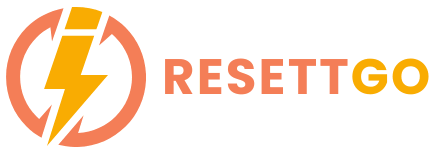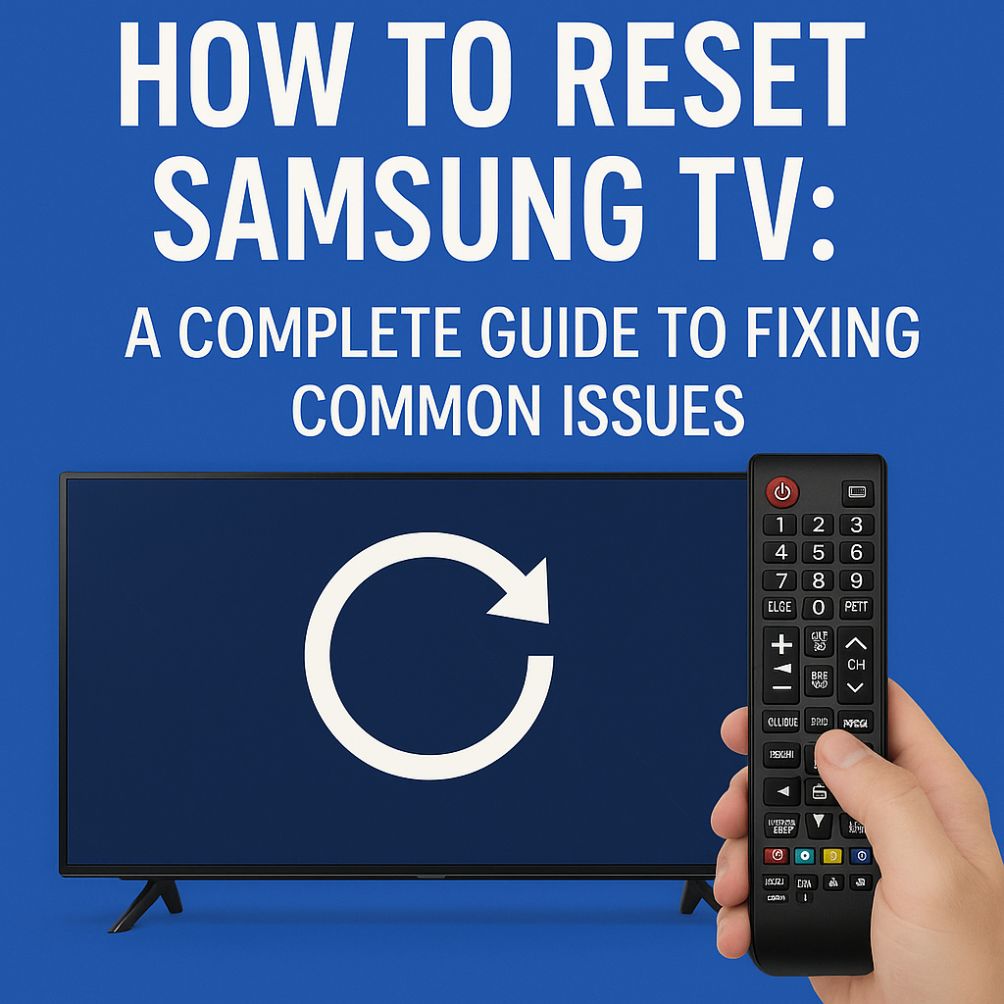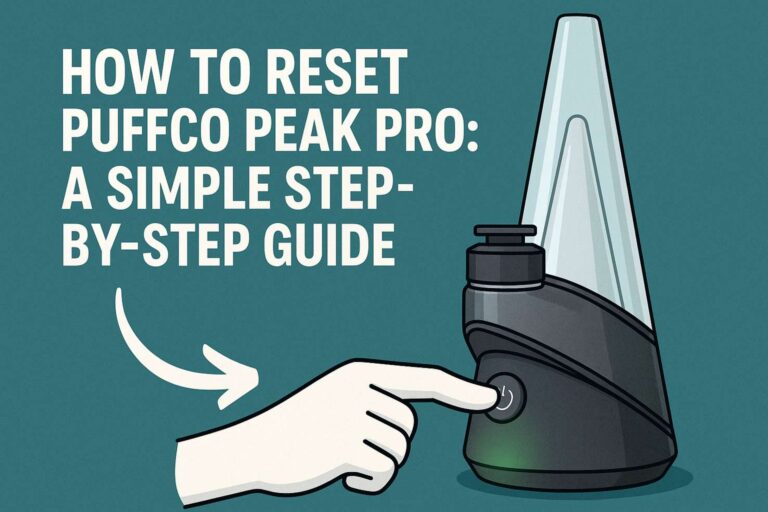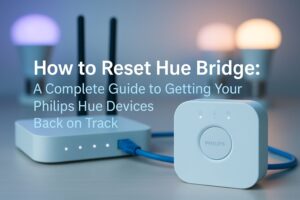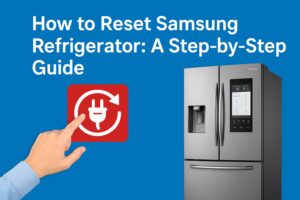Have you ever experienced issues with your Samsung TV, like unresponsive buttons, a frozen screen, or network problems? Don’t worry, you’re not alone!
One of the easiest and most effective ways to solve a wide range of issues is by performing a reset.
Whether you’re looking to do a quick reboot or a full factory reset, this guide covers everything you need to know about how to reset your Samsung TV, step by step.
Plus, I’ll share some troubleshooting tips to help you get your TV back in action with minimal effort.
Why Do You Need to Reset Your Samsung TV?
Sometimes, a simple restart or factory reset is all it takes to restore your Samsung TV’s performance.
Whether you’re facing a sluggish interface, software glitches, or connectivity issues, resetting your TV can solve many common problems.
Here are a few reasons why you might need to reset your Samsung TV:
- Frozen Screen: Your TV is stuck on one screen or is not responding to the remote controls.
- Slow Performance: If apps are freezing or lagging, a reset can clear out any bugs.
- Connectivity Problems: Resetting can help with Wi-Fi or HDMI-related issues.
- Smart Hub Errors: Resetting your Smart Hub settings might fix app-related issues.
Now, let’s explore the various ways to reset your Samsung TV.
How to Reset Samsung TV: Different Methods Explained
1. Soft Reset: Quick and Easy

If your TV is acting up but isn’t entirely frozen, a soft reset is the quickest way to refresh it. Here’s how to do it:
- Press and hold the Power button on your Samsung TV remote for about 5 seconds.
- Your TV will automatically turn off and restart.
This simple reset method often helps when your TV is sluggish or if the apps are not functioning properly.
2. Hard Reset: For When You Need a More Thorough Reset

A hard reset is useful if a soft reset didn’t fix your issues or if the TV is completely unresponsive. Here’s how to perform a hard reset:
Using the Physical Buttons:
- Turn off your TV and unplug it from the power source.
- Press and hold the Power button on the TV (not the remote) for about 10-20 seconds.
- Plug the TV back in and press the Power button to turn it on.
This method helps when you can’t access the settings menu or when the TV freezes completely.
3. Factory Reset: Restoring Your TV to Default Settings

Image Credit – Samsung Care
A factory reset restores your Samsung TV to its original settings, erasing all apps, preferences, and saved data. It’s a great option if you’re selling your TV or experiencing persistent issues that a soft or hard reset couldn’t fix.
Here’s how to perform a factory reset:
- Via the Settings Menu:
- Press the Home button on your remote to open the menu.
- Go to Settings > General > Reset.
- Enter your PIN (default is 0000 if you haven’t set one).
- Select OK to confirm the factory reset.
- Press the Home button on your remote to open the menu.
Once done, your TV will restart and return to its original out-of-the-box settings.
4. Resetting via Service Menu (Advanced Users)
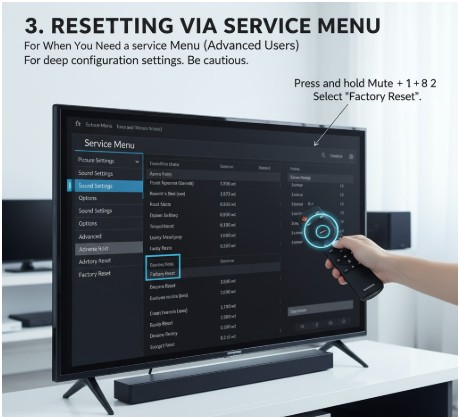
If you’re comfortable with advanced settings and want to reset deep configuration settings, you can use the service menu.
However, be cautious, as modifying advanced settings can cause more harm than good if you’re unsure about what you’re doing.
Here’s how to access the service menu (be sure to follow this process carefully):
- Turn off your TV.
- Press and hold Mute + 1 + 8 + 2 on your remote control.
- The service menu will appear on the screen, where you can perform specific resets.
Troubleshooting Common Samsung TV Reset Problems
After performing a reset, you may still encounter issues. Here are a few common problems and their fixes:
TV Won’t Turn On After Reset:
- Check if the power cable is plugged in properly.
- Try a hard reset by holding the power button for 10-20 seconds.
- Ensure that your TV isn’t in sleep mode or standby.
No Signal After Reset:
- Double check your HDMI cable connections.
- Go to Settings > Picture and select the correct input source.
- Make sure your external devices (like cable boxes or gaming consoles) are powered on.
Network Problems After Reset:
- Go to Settings > Network and reconfigure your Wi-Fi settings.
- If you’re using a wired connection, ensure that the Ethernet cable is plugged in securely.
What to Back Up Before Performing a Factory Reset
Before hitting the reset button, it’s a good idea to back up any important settings and data. Here’s what you might want to save:
- Samsung Account Information: Ensure you have your account details ready for logging back in after the reset.
- Smart Apps: Make a note of any installed apps, as they will be erased during the reset.
- Wi-Fi Settings: Save your Wi-Fi password for quick reconnection.
What Happens After a Factory Reset
Once your Samsung TV is reset, you’ll need to set it up again:
- Reconfigure Your Settings: You’ll need to reconnect to your Wi-Fi, sign in to your Samsung account, and restore any preferences.
- Reinstall Apps: Any apps you installed will be erased. You’ll need to go to the Samsung App Store and reinstall your favorite apps.
- Reconnect External Devices: Plug in your HDMI devices (cable box, gaming consoles, etc.) and check the input settings.
Resetting Specific Samsung TV Features
- Resetting Smart Hub: If your apps aren’t responding, try resetting the Smart Hub settings.
- Go to Settings > Support > Self-Diagnosis> Reset Smart Hub.
- Resetting Picture Settings: If you’ve customized the picture settings, a factory reset will restore them to default. You can adjust these again under Settings > Picture.
When to Contact Samsung Support
If you’ve tried all the reset methods and your TV still isn’t functioning properly, it’s time to contact Samsung support. Common reasons to reach out include:
- The reset didn’t resolve the issue.
- Your TV won’t turn on after a reset.
- There’s a hardware issue that can’t be fixed through software resets.
Conclusion: Mastering How to Reset Your Samsung TV
By now, you should have a good understanding of how to reset your Samsung TV using various methods. Whether you need to perform a quick reboot or a full factory reset, these steps should help restore your TV’s performance.
If the issues persist, don’t hesitate to reach out to Samsung support for professional assistance. With these tips, you’ll be able to fix your TV and get back to enjoying your favorite shows and movies in no time!
Frequently Asked Questions (FAQs)
How do I manually reset my Samsung TV?
To manually reset your Samsung TV, you can follow these steps:
- Turn off your TV and unplug it from the power outlet.
- Press and hold the Power button on the TV (not the remote) for about 10-20 seconds.
- Plug the TV back in and press the Power button again to turn it on.
This method helps when your TV is unresponsive or frozen.
How do you reboot a Samsung Smart TV?
To reboot your Samsung Smart TV:
- Press and hold the Power button on your TV remote for about 5 seconds.
- Your TV will turn off and reboot automatically.
If that doesn’t work, try unplugging your TV for about 30 seconds before plugging it back in and turning it on.
How to reset a Smart TV with the remote?
To reset a Samsung Smart TV using the remote:
- Press the Home button on your remote.
- Go to Settings > General > Reset.
- Enter your PIN (default is 0000).
- Select OK to confirm the reset.
This will restore your TV to factory settings, erasing all data, preferences, and installed apps.
How do I force reset my TV?
If your TV is completely unresponsive, you can force a reset:
- Unplug your TV from the power source.
- Press and hold the Power button on the TV (not the remote) for 10-20 seconds.
- Plug the TV back in and turn it on.
This forces the TV to reboot and can help resolve issues where it is frozen or not responding.