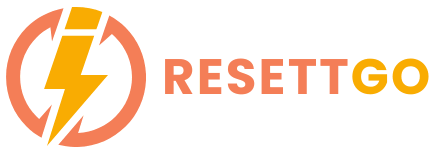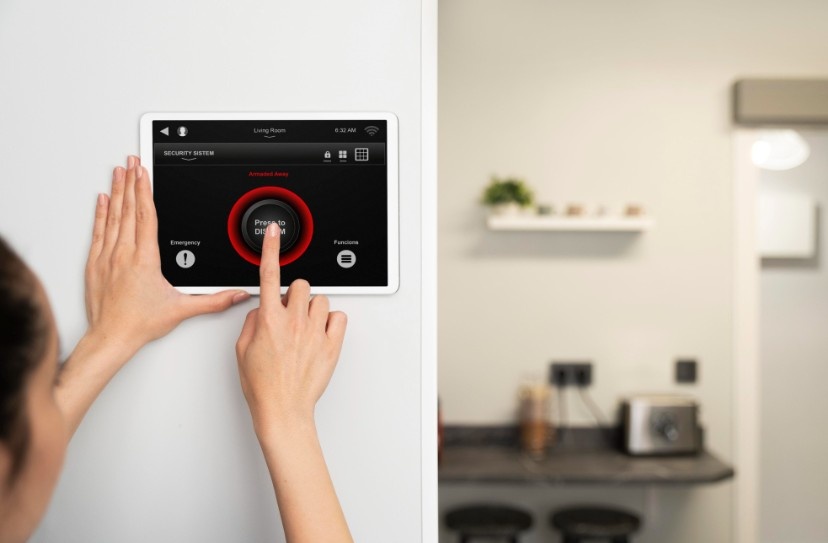So, your IP camera has gone rogue—no longer connecting, password forgotten, settings messed up—and guess what? There’s no reset button in sight. Yep. That’s right. You’re officially in tech limbo, frantically Googling “how to reset IP camera without reset button” while side-eyeing that stubborn lens like it just insulted your intelligence.
But hold up. Don’t toss that thing out the window (yet). You’ve stumbled upon the ultimate, sarcasm-infused, tech-savvy guide to resetting your IP camera—even if it’s decided to play hard to get.
Whether you’re a smart home junkie, a small business owner in the U.S., or just someone trying to get your security camera to stop being a diva, this article’s for you.
Why Doesn’t My Camera Have a Reset Button?
Believe it or not, some IP cameras—especially the sleek, pro-level models—are designed without physical reset buttons. Why?
- Aesthetic or waterproof design (especially outdoor cams)
- To avoid tampering by thieves or random people
- Because the manufacturer thinks you should be tech-savvy enough to do it via software (ugh, thanks)
So, if you’re on a mission to figure out how to reset IP camera without reset button, buckle up. It’s a little tricky, but totally doable.
Step-by-Step: How to Reset IP Camera Without Reset Button
We’ll go over the general approach first—good for most popular brands (Dahua, Reolink, Amcrest, etc.)—and then deep dive into Hikvision, which has its own spicy twist.
Step 1: Locate the Camera on Your Network
Before you can reset anything, you need to find your camera’s IP address.
Use an IP Scanner Tool:
- Download Advanced IP Scanner (Windows) or Fing (Android/iOS)
- Run a scan while your camera is powered on and connected to the same network
- Look for suspiciously unnamed devices with open ports (usually port 554, 80, or 37777 for IP cams)
PRO TIP: If you see a MAC address starting with “AC:CC:8E” or “DC:01:AB,” that’s probably a Hikvision or Dahua.
Step 2: Try the Default Web Interface
Most IP cameras have a web interface you can log into using a browser.
- Type the IP address into your browser’s URL bar
- Login prompt should appear (default credentials might be admin/admin, admin/12345, or blank)
If it lets you in, look for:
- System settings
- Maintenance
- Restore to factory settings
If you’ve changed the password and now it’s just giving you the cold shoulder, keep reading…
Step 3: Reset via Software Tool

Many manufacturers provide a reset or recovery tool—especially handy if there’s no physical button.
Examples:
- Hikvision SADP Tool (More on this below!)
- Dahua ConfigTool
- Reolink Client
- Amcrest IP Config Tool
These tools let you:
- Locate cameras on the LAN
- Modify network settings
- Reset the password or restore factory defaults (if the firmware allows)
Step 4: Reset with TFTP Method (Advanced Hack Level)
If the software tools don’t work, and you’re still determined to master how to reset IP camera without reset button, then the TFTP (Trivial File Transfer Protocol) method is your final boss.
This involves:
- Setting a static IP on your computer (like 192.0.0.128)
- Downloading the manufacturer’s firmware and TFTP server tool
- Power-cycling the camera while connected directly to your PC
- Watching the firmware get reloaded (like CPR for your cam!)
Warning: This is not for the faint of heart. But it’s epic when it works.
How to Reset a Hikvision IP Camera Without a Reset Button
Ah yes, Hikvision—the holy grail of security cams. Solid performance, but not always user-friendly when it comes to resetting.
Here’s how to actually reset a Hikvision IP camera without a reset button:
Option 1: Use the SADP Tool
- Download SADP Tool from Hikvision’s official site.
- Install and run. It will auto-scan your local network.
- Find your camera on the list.
- If the password is forgotten, click Forgot Password.
- A password reset request file will be generated.
- Email this to support.usa@hikvision.com (yes, it must be from the USA for U.S. models).
- You’ll get a reset file valid for 24 hours—apply it through SADP.
Takes a bit of patience, but it works. Think of it like the DMV of IP cameras.
Option 2: Serial Console Access (Only for Nerds)
Some Hikvision cams have serial ports internally. If you’re:
- Brave enough to disassemble the camera
- Equipped with a USB-to-TTL adapter
- Fluent in PuTTY, UART, and Linux boot logs
…then you can stop the boot sequence and reset the password manually via command line.
Yeah. We weren’t joking when we said how to reset a Hikvision IP camera without a reset button is a deep dive.

Option 3: When All Else Fails — Re-flash It via TFTP
If your Hikvision cam is a stubborn mule:
- Download the TFTP firmware and TFTP server tool from Hikvision
- Set your PC’s IP to 192.0.0.128
- Place the digicap.dav file in the TFTP directory
- Connect directly to the cam via Ethernet
- Power it on and let the firmware update roll
It’ll reboot with factory settings. Magic.
Pro Tips for Avoiding Reset Drama in the Future
Save yourself future headaches:
- Record your camera’s credentials in a password manager
- Use the cloud or email backups if the brand offers it
- Label your devices with QR codes linking to setup guides or login info
- Create a setup checklist for all new installations (especially helpful for business and IT teams)

No Button, No Problem: Master the Reset Like a Pro
You’ve just become a legend in the world of tech troubleshooting. Understanding how to reset IP camera without reset button (especially those stubborn Hikvision models) makes you part digital detective, part cybersecurity superhero.
Whether you’re restoring factory settings via software, reverse engineering your way through SADP tools, or flashing firmware like a hacker-in-a-hoodie, one thing is clear: you’re not letting a missing reset button stop you.
Now go on—reset that camera, reclaim your security feed, and maybe write the password down this time, mmkay?