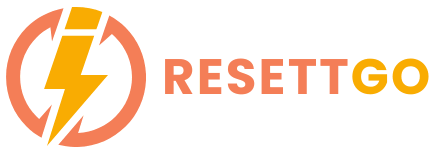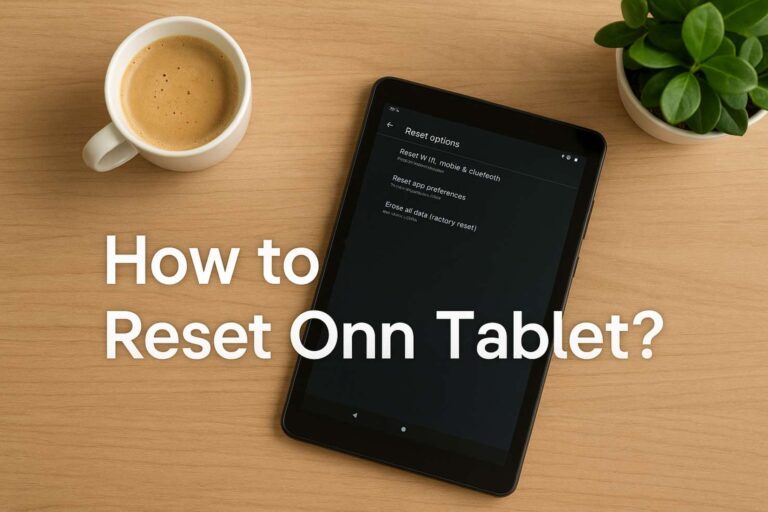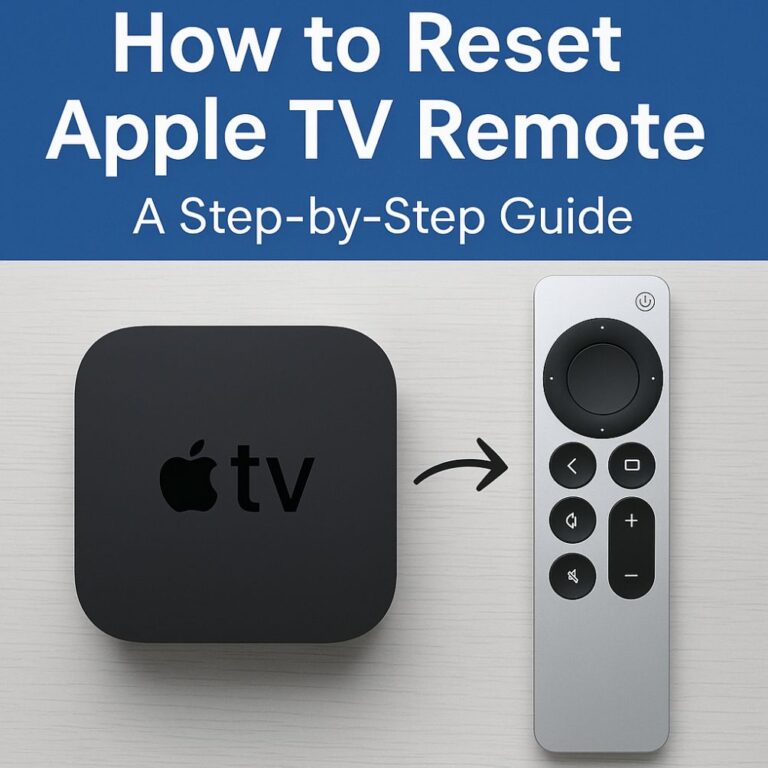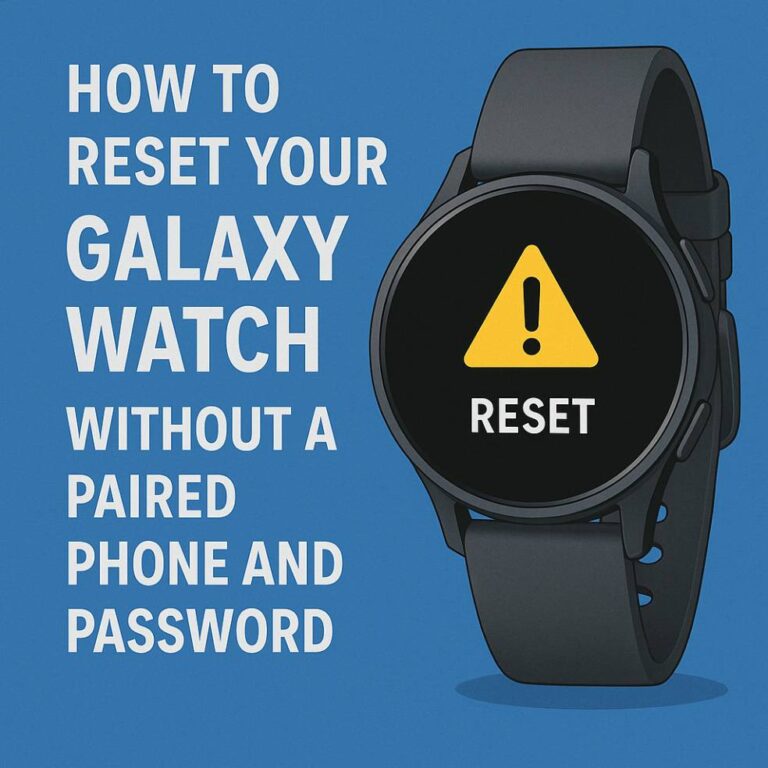If you’ve ever been locked out of your Apple Watch and you don’t have access to the paired iPhone or your passcode, it can be frustrating.
I’ve been in that situation, and trust me, it can feel like a dead end. However, the good news is that resetting your Apple Watch without the paired phone and password is possible.
In this blog, I’ll walk you through the step-by-step process, share a few troubleshooting tips, and explore other methods you can try if you’re in a pinch.
Why You Might Need to Reset Your Apple Watch
Before we dive into the “how,” let’s talk about why you might need to reset your Apple Watch in the first place. Here are a few scenarios where a reset is necessary:
- Forgotten Passcode: Sometimes, we forget our passcodes, especially if we don’t use them regularly.
- Activation Lock: If you’ve bought a second-hand Apple Watch and it’s locked to someone else’s Apple ID, you’ll need to bypass the Activation Lock.
- General Troubleshooting: Perhaps your Apple Watch is unresponsive, or you’re experiencing software glitches that can only be resolved by a fresh reset.
Now that we understand why resetting might be necessary, let’s proceed to the steps for doing it.
How To Reset Apple Watch Without Paired Phone And Password
1. Resetting Apple Watch Directly From the Device

Image Credit- Free Tech Guide
If you don’t have the paired phone or remember the password, you might think your Apple Watch is a lost cause. But fear not! You can still reset your Apple Watch directly from the device itself. Here’s how:
- Step 1: Press and hold the side button until the Power Off slider appears.
- Step 2: Firmly press the Power Off slider until you see the Erase all content and settings option.
- Step 3: Tap Erase all content and settings. If prompted, confirm the action by tapping Erase All again.
This method works best if you’re just looking to erase the content and don’t need to deal with an Apple ID or Activation Lock.
However, if your device is linked to an Apple ID, you’ll still need to log in to iCloud to complete the reset.
2. Using iCloud to Erase Apple Watch Without Password
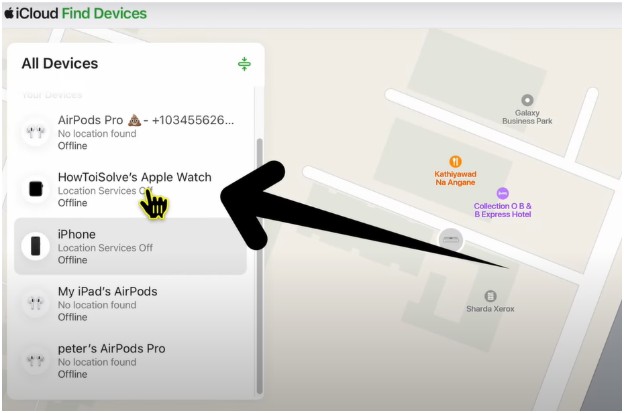
Image Credit- Free Tech Guide
If you can’t reset the Apple Watch directly because it’s locked or you’ve forgotten the passcode, you can still use iCloud to erase the device. Here’s how you can do it:
Step 1: Open a web browser on your computer or another device and go to iCloud.com.
Step 2: Sign in using the Apple ID that’s linked to the Apple Watch.
Step 3: Select All Devices at the top and choose your Apple Watch from the list.
Step 4: Click on Erase Apple Watch. This will erase everything on the Apple Watch, including the passcode.
Step 5: Once it’s done, you can set it up again from scratch or pair it with a new phone.
This method is especially helpful if your Apple Watch is connected to your Apple ID, but you’re unable to unlock it. Ensure you have access to your iCloud account for this step.
3. Using Third-Party Tools to Remove Activation Lock
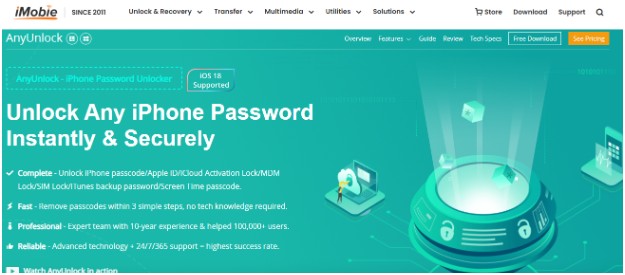
If you’re stuck with an Activation Lock and you don’t have access to the Apple ID, there are third-party tools that can help you bypass the lock.
Using these tools can be tricky, but they often provide a solution when other methods fail. Some popular tools to consider include:
- iMobie iPhone Unlocker: This tool helps you bypass the Activation Lock without needing the Apple ID and password.
- Tenorshare 4MeKey: Another tool that can help you remove iCloud lock from your Apple Watch.
Remember, these tools can be effective, but they also come with some risks. Be sure to read reviews and do some research before using any third-party software.
Troubleshooting Tips If the Reset Doesn’t Work
Sometimes things don’t go according to plan, and you might run into a few roadblocks along the way. Here are some common issues and solutions:
- Apple Watch Not Responding: If your Apple Watch isn’t responding during the reset process, try force restarting it. Press and hold both the side button and Digital Crown for about 10 seconds until the Apple logo appears.
- Unable to Connect to iCloud: If iCloud isn’t connecting or the reset doesn’t work, make sure your internet connection is stable. Sometimes, a weak Wi-Fi signal can cause issues.
- Activation Lock Stuck: If you’re stuck on the Activation Lock screen, make sure you’ve logged into the correct iCloud account. You may need to contact Apple Support for additional assistance.
Additional Resources and Tools
If you find yourself frequently needing to reset your Apple Watch or you’ve purchased a second-hand one that’s locked, there are a few additional resources you can use:
- Apple Support: If all else fails, don’t hesitate to contact Apple Support. They can guide you through the process and help remove the lock, provided you have proof of ownership.
- Apple Store Visit: If the Apple Watch still won’t reset, you might need to visit an Apple Store for professional help.
FAQs
1. How do I reset my Apple Watch without a paired phone and too many passcode attempts?
If you’ve reached the “too many passcode attempts” screen, don’t worry—your Apple Watch can still be reset. Here are your options:
Option 1: Reset Directly from the Apple Watch
Press and hold the side button to bring up the Power Off slider. Press and hold the slider until you see the option to Erase All Content and Settings. Tap that, and your Apple Watch will reset, removing the passcode.
Option 2: Use iCloud (if Apple ID is connected)
Go to iCloud.com, sign in with your Apple ID, select “All Devices,” and then choose your Apple Watch. Click Erase Apple Watch to remove all content and settings.
Option 3: Use Third-Party Tools
If the passcode still locks the Apple Watch, third-party tools like iMobie iPhone Unlocker or Tenorshare 4MeKey can help you bypass the passcode and reset your device.
2. How to reset Apple Watch without the previous owner?
If you’ve bought a second-hand Apple Watch and it’s still linked to the previous owner’s Apple ID, you’ll need to bypass Activation Lock:
Option 1: Use iCloud to Remove Activation Lock
If you have the previous owner’s Apple ID credentials, sign in to iCloud.com and remove the device from their account under Find My iPhone.
Option 2: Contact the Previous Owner
Reach out to the seller and ask them to remove the watch from their Apple ID. They can do this by logging into iCloud.com and removing the device from the list of linked devices.
Option 3: Use Third-Party Unlocking Tools
Some third-party tools (like iMobie iPhone Unlocker or Tenorshare 4MeKey) may help bypass the Activation Lock. However, using these tools may be risky; therefore, proceed with caution.
3. How do I unpair my Apple Watch without my iPhone and password?
If you’ve lost access to your iPhone or can’t remember your Apple Watch passcode, you can still unpair your Apple Watch by following these steps:
Option 1: Reset Directly from the Apple Watch
On your Apple Watch, press and hold the side button until the Power Off slider appears. Press and hold the slider until you see the option to Erase All Content and Settings. This will unpair the Apple Watch from the phone and erase all data.
Option 2: Use iCloud
Sign in to iCloud.com on a computer or another device with your Apple ID credentials. Go to Find My and select your Apple Watch. Click Erase Apple Watch to unpair it remotely.
Option 3: Use Third-Party Unlocking Tools
You can also use tools like Tenorshare 4MeKey to unpair your Apple Watch if the Activation Lock is preventing the reset. These tools can help you bypass the lock and unpair your device.
Conclusion: Successfully Resetting Your Apple Watch Without the Paired Phone and Password
As you can see, resetting an Apple Watch without a paired phone and password is possible through various methods.
Whether you’re using the device itself, iCloud, or third-party tools, the process can be straightforward if you follow the right steps.
If you encounter any issues along the way, troubleshooting tips and additional resources are available to help guide you to a successful reset.
Remember, resetting your Apple Watch can be an excellent way to start fresh, especially when dealing with locked devices or forgotten passcodes.
It’s always a good idea to keep your Apple ID credentials handy and back up your device regularly to avoid any future issues.