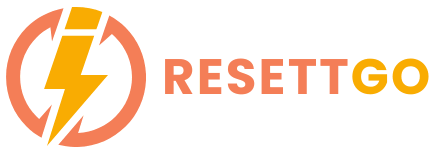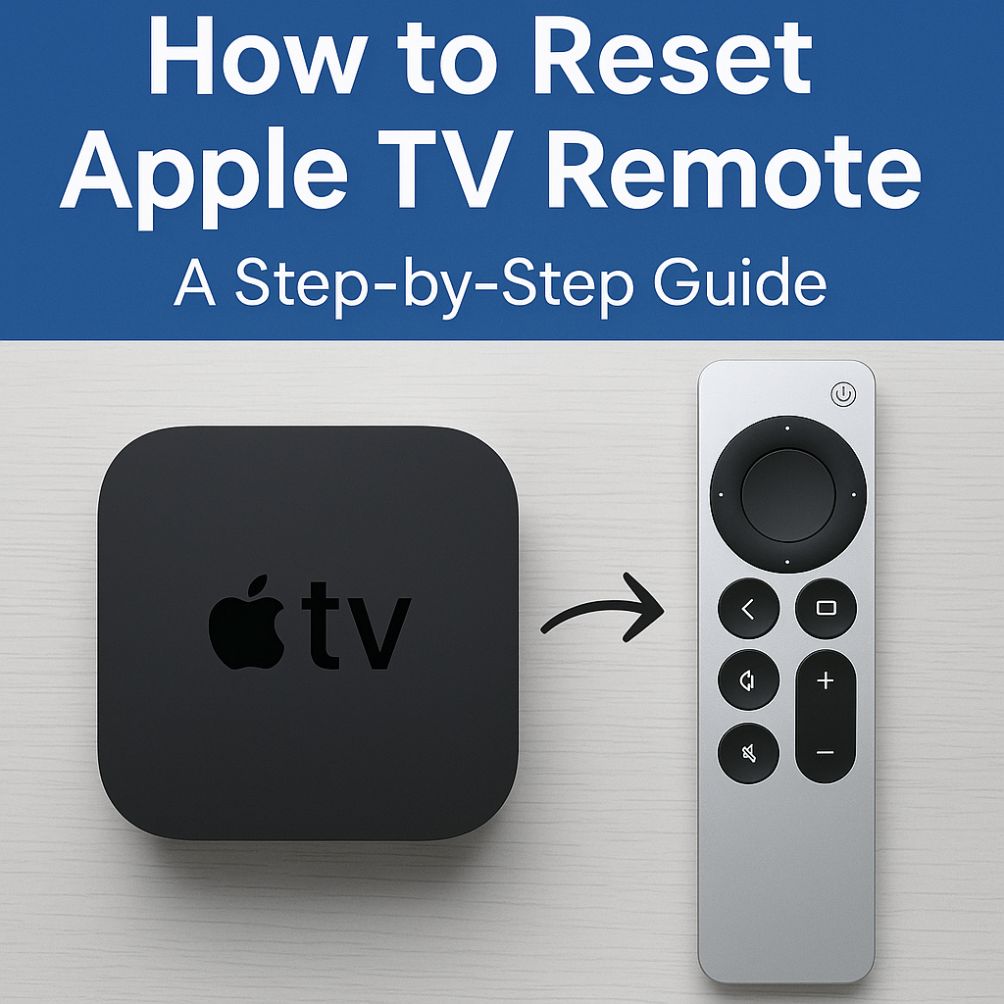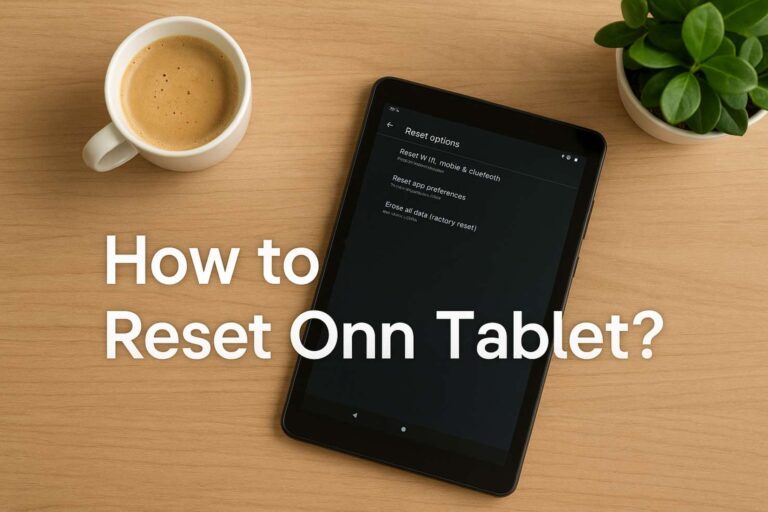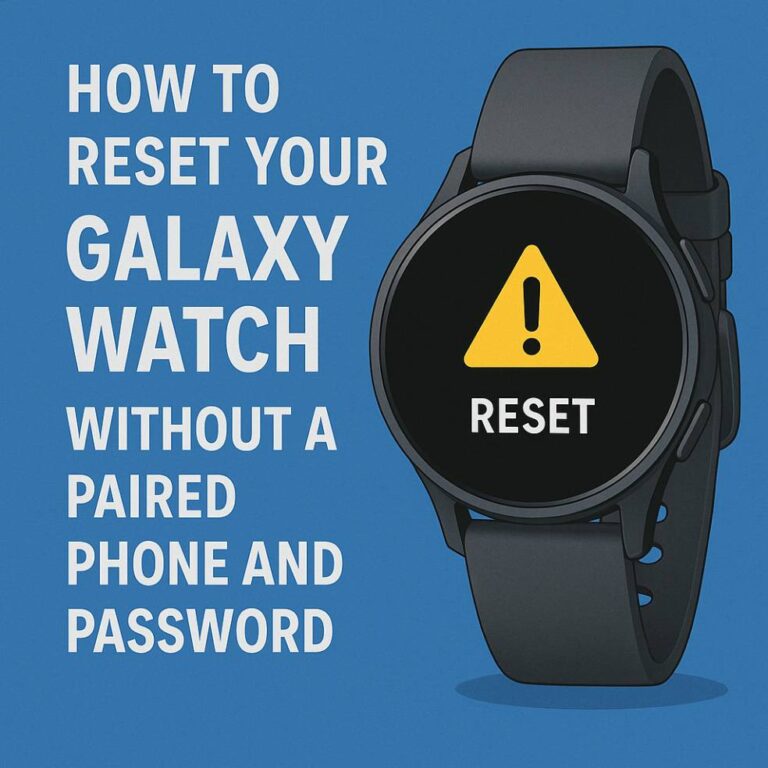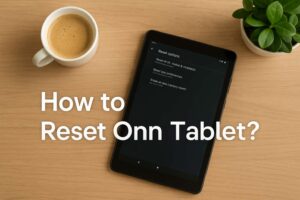Apple TV has become one of the most popular streaming devices, offering a seamless experience for watching your favorite shows and movies. However, like any technology, it can sometimes encounter issues, especially with the Apple TV remote.
Whether your remote isn’t responding or you simply want to troubleshoot an issue, knowing how to reset the Apple TV remote can be a game-changer.
In this guide, I’ll walk you through all the methods you can use to reset your Apple TV remote and get it working again.
What Does Resetting Your Apple TV Remote Do?
When your Apple TV remote stops responding or behaves erratically, resetting it can help restore normal functionality.
Resetting essentially means clearing out any temporary settings or software glitches that might be causing issues.
This process can also resolve issues such as unresponsiveness, connection drops, or pairing problems between your remote and Apple TV.
How to Reset Apple TV Remote?
Before diving into the reset process, it’s essential to note that there are several methods for resetting the Apple TV remote, depending on the model of your remote and Apple TV. Let’s break them down.
1. Soft Reset: The Quick Fix

Image Credit – UG Tech
A soft reset is a quick and easy way to restart your Apple TV remote without deleting any settings. It’s a great first step if you’re dealing with minor glitches.
Here’s how you can do it:
- Press and hold the Menu button (or the Back button on newer Siri remotes) and the Home button (or the TV button) simultaneously for approximately 6 seconds.
- Release both buttons.
- Wait for your Apple TV to respond—usually, you’ll see the status light on your Apple TV blink a few times, signaling the reset.
This method works well for most minor issues, so try this first before proceeding to other methods.
2. Hard Reset: When the Soft Reset Doesn’t Work
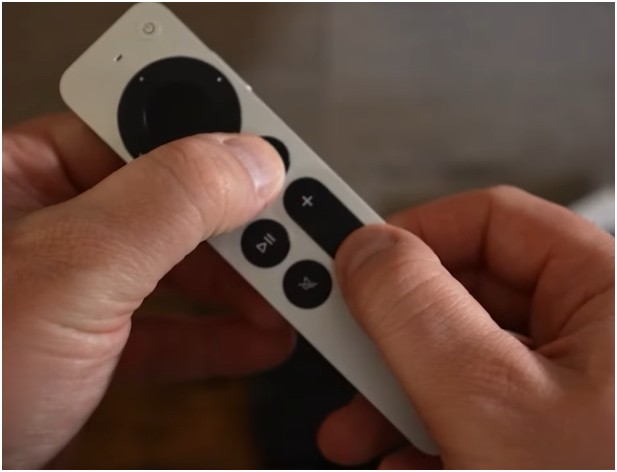
If the soft reset didn’t do the trick, a hard reset might be necessary. This will fully restart your remote, and it’s especially useful if the remote is frozen or unresponsive.
Follow these steps to hard reset your Apple TV remote:
- For Siri Remotes (with a touchpad): Press and hold the TV button and Volume Down button together for about 5-10 seconds.
- Wait for the Apple TV status light to flash rapidly, and release the buttons.
This method will force the remote to reset and reconnect with the Apple TV. It’s effective for fixing pairing issues or connection problems.
3. Reset Apple TV Remote Using the Apple TV Settings

If the physical reset methods don’t solve your issue, you can reset the remote directly through the Apple TV’s settings.
Here’s how you can do this:
- On your Apple TV, go to Settings.
- Select Remotes and Devices.
- Under the Bluetooth section, choose Apple TV Remote.
- If the device is unresponsive, you may see the option to reset. Select it, and follow the on-screen instructions.
This method works well when the issue lies with the settings rather than the remote itself.
Troubleshooting Tips If Your Apple TV Remote Isn’t Responding

Sometimes, resetting your remote isn’t enough, and there might be other underlying issues. Here are a few additional troubleshooting tips:
1. Charge the Remote
If your remote is not responding, ensure it has sufficient charge.
Connect your Siri Remote to a charging cable and let it charge for about 30 minutes. If your remote has a low battery, it may not function properly.
2. Check for Interference
If you’re using a Bluetooth connection, ensure that there’s no obstruction blocking the signal between your Apple TV and remote.
Other wireless devices, such as routers or microwaves, can cause interference and prevent your remote from working properly.
3. Re-pair the Remote
If your remote still isn’t responding after resetting, try re-pairing it with your Apple TV. To do this, hold the Menu button and Volume Up button on the remote simultaneously for about 5 seconds. This should initiate the pairing process, and the remote should reconnect to the Apple TV.
What to Do After You Reset Your Apple TV Remote
Once your remote is reset and functioning properly again, there are a few final steps to ensure your Apple TV experience is as smooth as possible:
- Check for Updates: Make sure your Apple TV is running the latest software. You can do this by going to Settings > System > Software Updates.
- Reconfigure Your Remote Settings: If you had custom settings for volume control or other features, you might want to adjust these after resetting.
- Test the Remote: Try navigating through the Apple TV interface to ensure the reset has resolved the issue.
Common Apple TV Remote Problems and Their Fixes
Even after resetting your Apple TV remote, some issues may persist. Here’s a list of common problems and quick fixes:
1. Apple TV Remote Won’t Pair
If your remote isn’t pairing, try the following:
- Reboot Your Apple TV: Unplug it from the power source for about 10 seconds and plug it back in.
- Check the Remote’s Battery: A dead battery could be the issue, especially if it’s an older model.
- Re-pair Your Remote: Use the pairing method outlined earlier.
2. Apple TV Remote Lagging or Unresponsive
If your remote seems to be lagging or unresponsive:
- Reboot the Remote: Perform a hard reset or soft reset to clear any temporary issues.
- Update Apple TV Software: An outdated tvOS might cause lag.
3. Apple TV Remote Not Controlling TV Volume
If the volume buttons on your remote aren’t working, you may need to reconfigure the remote’s volume control settings. Go to Settings > Remotes and Devices > Volume Control and select your TV or audio receiver.
Conclusion: How to Reset Your Apple TV Remote
In summary, resetting your Apple TV remote is an effective way to fix issues like unresponsiveness, pairing problems, and lag.
Whether you’re performing a quick soft reset or going for a hard reset, the steps are simple to follow.
If resetting doesn’t solve the issue, there are plenty of troubleshooting tips, such as re-pairing the remote or checking for software updates, that can help.
Remember to keep your remote charged, and don’t hesitate to perform a reset when needed. With these tips, you’ll be back to streaming your favorite shows in no time!