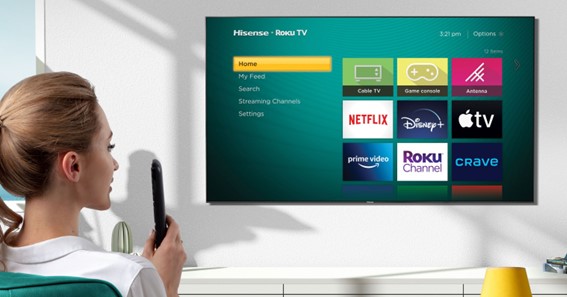How To Reset A Hisense Roku TV? If you own a Hisense Roku TV and are experiencing issues such as frozen screens, error messages, or connectivity problems, you may need to reset your TV. Resetting your Hisense Roku TV can help fix many common issues and restore your TV to its original factory settings.
How To Reset A Hisense Roku TV?
Here’s a step-by-step guide on how to reset your Hisense Roku TV:
-
Turn On Your TV
First, turn on your Hisense Roku TV using the power button on your remote or TV.
-
Open Settings
Using your Roku remote, navigate to the home screen and select the “Settings” option.
-
Select System
In the Settings menu, select the “System” option.
-
Choose Advanced System Settings
Scroll down and select “Advanced System Settings” from the System menu.
-
Choose Factory Reset
Select “Factory Reset” from the Advanced System Settings menu.
-
Confirm Reset
You will be prompted to confirm the reset. Make sure to read the warning message and understand that resetting your TV will erase all settings, channels, and account information. If you’re sure you want to proceed, select “Factory Reset.”
-
Wait For The TV To Reset
Your Hisense Roku TV will now reset and return to its original factory settings. This process may take a few minutes, so be patient and avoid turning off your TV or unplugging it during the reset process.
-
Set Up TV
Once your TV has reset, you will need to set it up again as if it were brand new. This includes selecting your language, connecting to Wi-Fi, and signing in to your Roku account. If you have a cable or satellite provider, you’ll also need to set up your TV’s input and channel options.
Gather more information like this on Resettgo
FAQ
How To Do A Hard Reset Roku TV?
Locate the pinhole Reset button on the back of your TV, near the antenna, HDMI, and audio connections. Using a straightened paperclip (or similar), press and hold the reset button for at least 20 seconds. After a moment, your Roku TV will restart and display the Recovery Mode screen.
How Do I Reset My Hisense TV Without The Reset Button?
Most Hisense TV models come with a reset button at the back that you can just simply press. If your model does not have a reset button, there are a couple of alternatives you can try. First, you can press and hold the power button for a minute and then plug and unplug your TV.
Why Is The Red Light Blinking On My Hisense Roku TV?
Most Roku streaming players have a light on the front of the unit. Under normal operation, this light is either off or white and may flash when you press buttons on your remote control. However, it will FLASH RED when your device has insufficient power.
How Do I Reset My Hisense TV With A Black Screen?
You must reset your Hisense TV if it is stuck on the black screen of death. Wait 60 seconds after unplugging your television, and then press and hold the TV’s power button for 30 seconds. Reconnect your Hisense TV after 60 seconds, and it should work.
Conclusion
In conclusion, resetting your Hisense Roku TV is a straightforward process that can help fix many common issues and restore your TV to its original factory settings. By following these steps, you can reset your TV and get back to enjoying your favorite shows and movies in no time.
I Have Covered All The Following Queries And Topics In The Above Article
How To Factory Reset A Hisense Roku TV
How To Reset A Hisense Roku TV Remote
How To Reset A Roku Hisense TV
How To Hard Reset A Hisense Roku TV
How To Restart Hisense TV With Remote
How To Reset Hisense Roku TV Without Remote
How To Reset A Hisense Roku TV That Won’t Turn On
How To Reset A Hisense Roku TV Remote
Where Is The Reset Button On Hisense TV
Hisense Roku TV Not Turning On
How To Reset Hisense TV
Hisense TV Reboot Loop
How To Reset A Hisense Roku TV
Is there a reset button on Hisense Roku TV
How to reset a Hisense Roku TV?