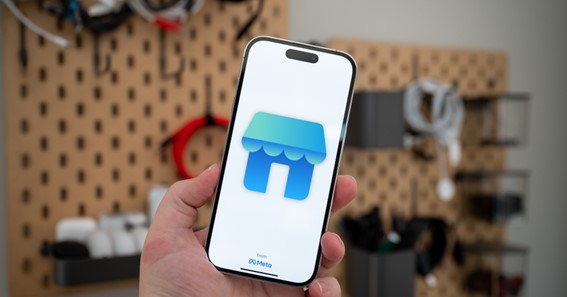How To Change Facebook Marketplace Location? You can also change your facebook background to reflect what you are selling. However, if you have moved to a new location or want to change your current location on Facebook Marketplace, it can be a bit challenging if you’re not familiar with the process. In this blog post, we will walk you through the steps to change your Facebook Marketplace location.
How To Change Facebook Marketplace Location?
Step 1: Open Facebook App
Open the Facebook app on your mobile device and log in to your account.
Step 2: Go to Facebook Marketplace
On the main menu screen, tap on the ‘Marketplace’ icon located at the bottom of the screen.
Step 3: Tap On The Three Lines
Once you’re on the Marketplace screen, tap on the three lines icon located at the top right corner of the screen.
Step 4: Select Settings
Scroll down the menu and select the ‘Settings’ option.
Step 5: Edit Your Location
Under the ‘Settings’ menu, tap on the ‘Location’ option.
Step 6: Enter Your New Location
Enter your new location details, including your city and zip code, in the text boxes provided. You can also use the ‘Use Current Location’ option to automatically update your location.
Step 7: Save Changes
Once you have entered your new location details, tap on the ‘Save’ button to save the changes.
Step 8: Verify Your New Location
To verify that your new location has been updated, go back to the Marketplace screen and check if the products shown in the search results are relevant to your new location.
Gather more information like this on Resettgo
FAQ
How Do I Change My Marketplace Address?
How do I update my address for shipping on Facebook Marketplace?
- From your Order details, tap Create shipping label.
- Tap Edit information.
- Enter your new details, then tap Save.
How Do I Set My Marketplace To Local Only Permanently?
The first way is to enable only local listings in your search.
- Open the Facebook app on your iPhone.
- Go to the Marketplace.
- Tap “Categories.”
- Tap “Local listings.”
- Tap your location.
- Customize the location and radius of your search or use the suggested radius.
- Once you’re done, tap “Apply.”
Is Facebook Marketplace Only Local?
Marketplace makes it easy to discover, buy and sell goods locally or shipped. Use your Facebook account to find what you want and sell what you don’t.
How To Change Your Address On Facebook?
Below your Page profile picture, click About. On the left side, select Contact and Basic Info. Next to your address, click , then update your address.
Conclusion
In conclusion, changing your Facebook Marketplace location is a straightforward process that you can complete in just a few simple steps. By following the steps outlined above, you can easily update your location on Facebook Marketplace and start buying and selling items in your new community. So go ahead and try it out, and enjoy the benefits of using Facebook Marketplace in your new location!
I Have Covered All The Following Queries And Topics In The Above Article
How To Change Facebook Marketplace Location
How To Change Location In Facebook Marketplace
How To Change Selling Location On Facebook Marketplace
How To Change Your Location On Facebook Marketplace
How To Change Listing Location On Facebook Marketplace
How To Change Location On Facebook Marketplace Listing
How To Change My Location On Facebook Marketplace
Can’t Change Location On Facebook Marketplace
How To Change Location On Facebook Marketplace On Iphone
Facebook Marketplace Listing In Multiple Locations
Facebook Marketplace Map View
Facebook Marketplace Map Not Working
Marketplace Is Unavailable From This Location
How To Change Facebook Marketplace Location
How do I change my marketplace country on Facebook
How do I change my Marketplace country on Facebook